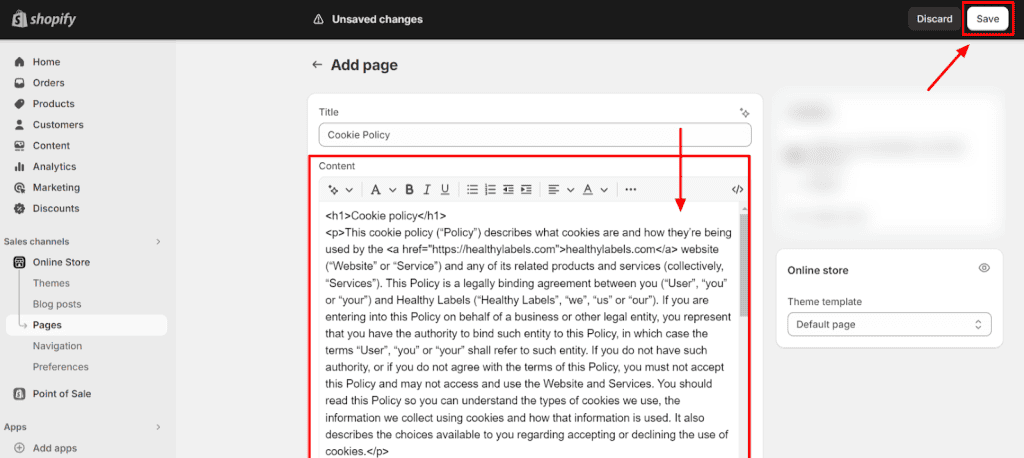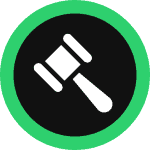This step-by-step guide will walk you through how you can create and add a personalized cookie policy for your Shopify store in minutes.
To begin with, sign up on WebsitePolicies or login if you already have an account.
Table of Contents
Create a Cookie Policy For Your Shopify Store
Step 1: From your dashboard, click on the “Create new policy” button and choose “Cookie Policy.”

Step 2: Start filling out the questionnaire and click “Next” to continue to the next set of questions to complete creating your cookie policy.
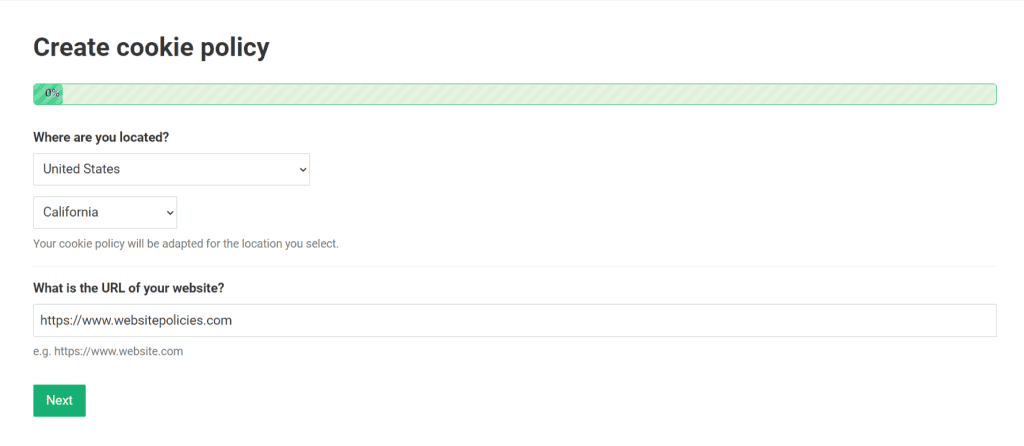
Step 3: Once the cookie policy is generated, click on the “Add to my website” button. You may also customize the policy’s appearance and add custom clauses if you prefer before adding it to your site.
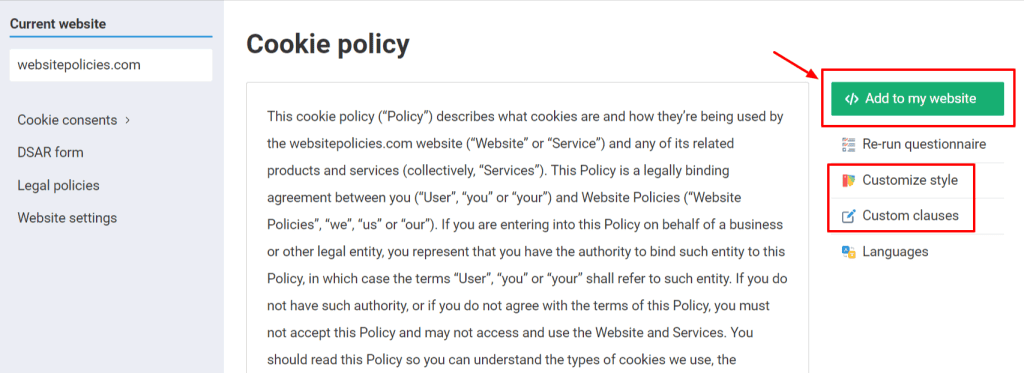
Step 4: Choose from the available options to add the policy to your Shopify store.
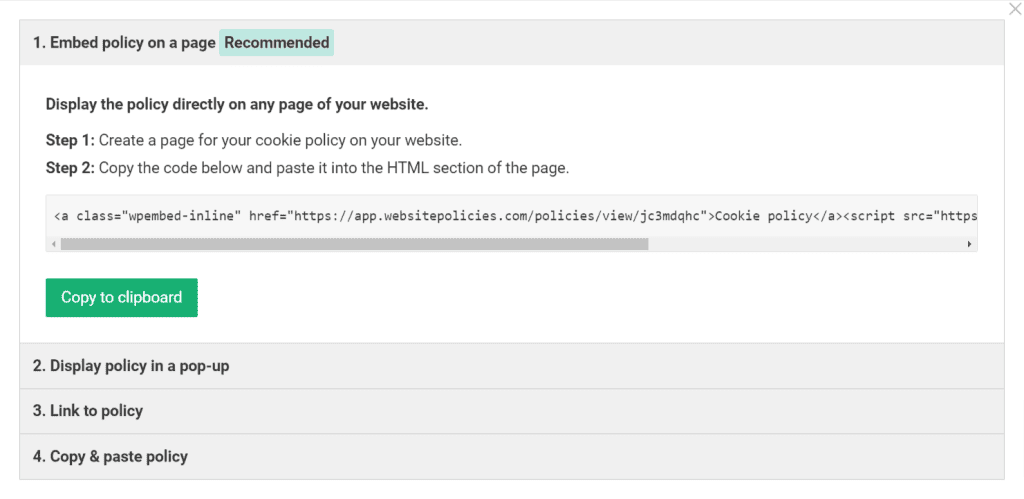
Embed a Cookie Policy on Your Shopify Store
Step 1: Log in to your Shopify admin panel. Go to the “Online Store” section and select “Pages.” Click on the “Add page” button.
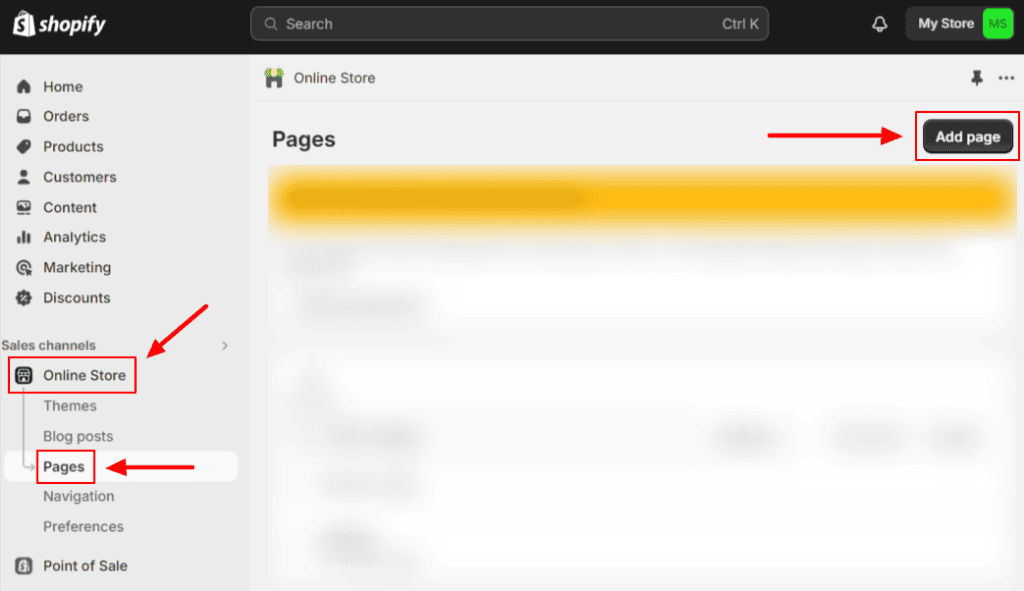
Step 2: In the “Title” field, enter “Cookie Policy.”
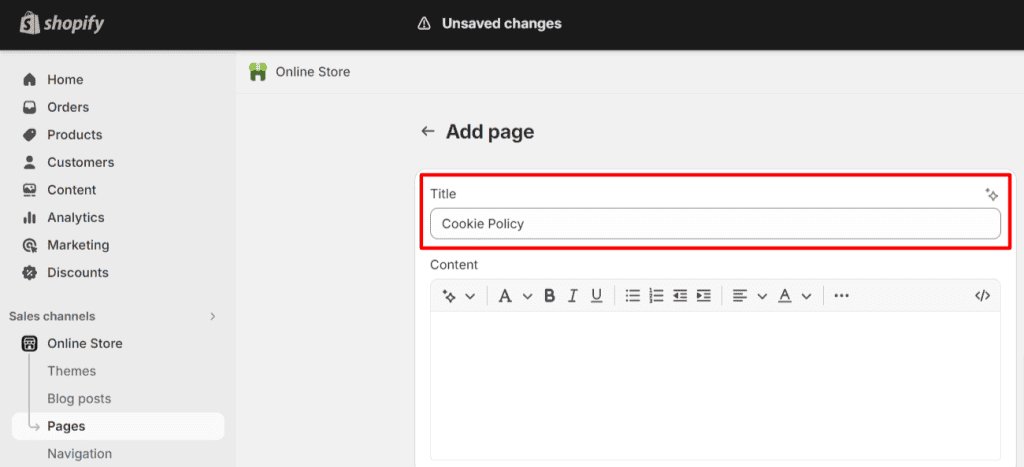
Step 3: Retrieve your cookie policy and copy the code under “1. Embed policy on a page” by clicking “Copy to clipboard.”
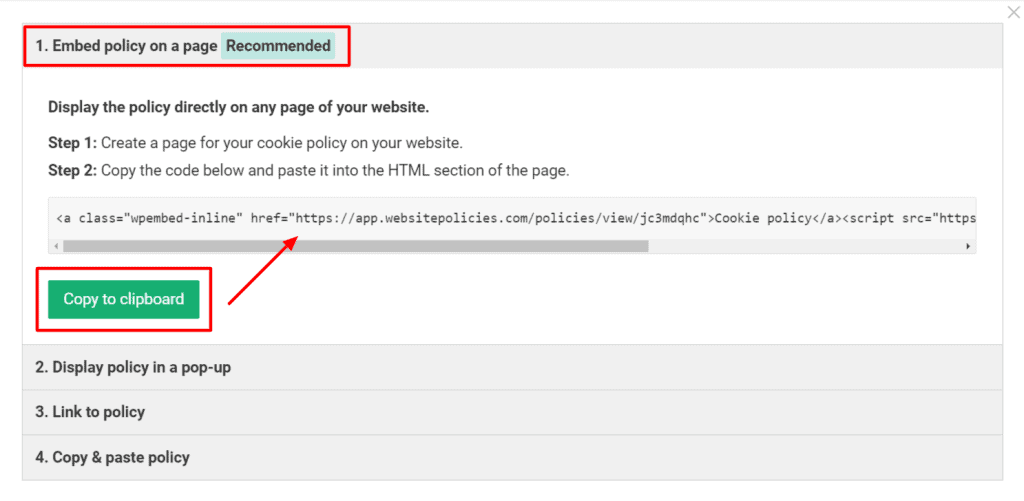
Step 4: Return to your Shopify store. While on the “Cookie Policy” page, toggle “Show HTML” then paste the code into the box. Save the changes.

Link to a Cookie Policy From Your Shopify Store
Step 1: In your Shopify admin panel, go to the “Online Store” section. Select “Navigation,” then click on the “Footer menu.”
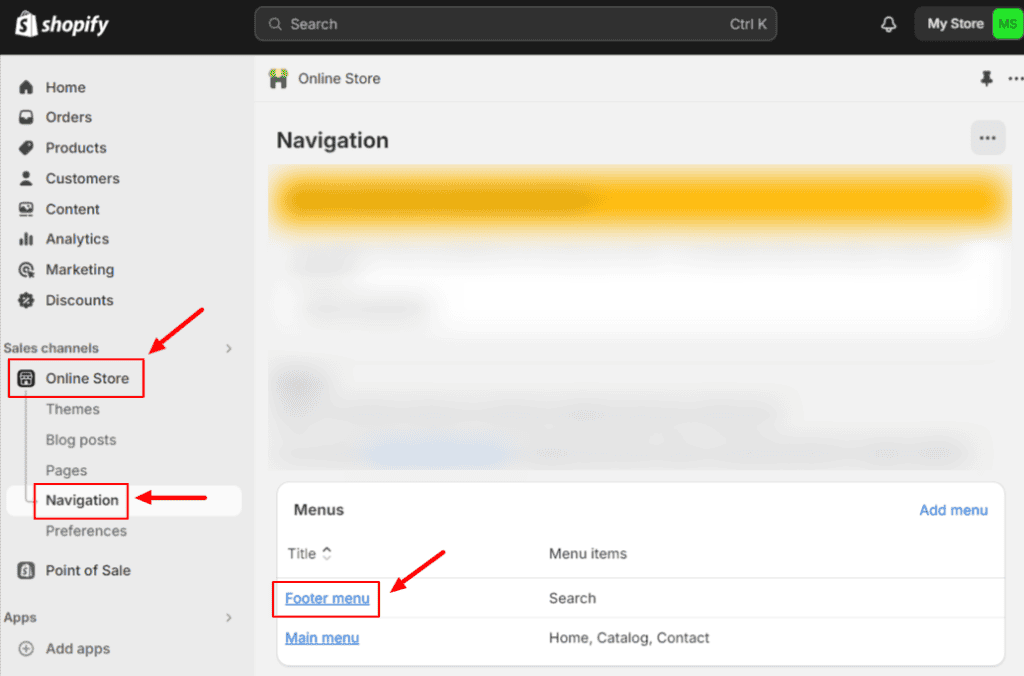
Step 2: Once you’re on the “Footer menu”, click “Add menu item” then enter “Cookie Policy” in the “Name” field.
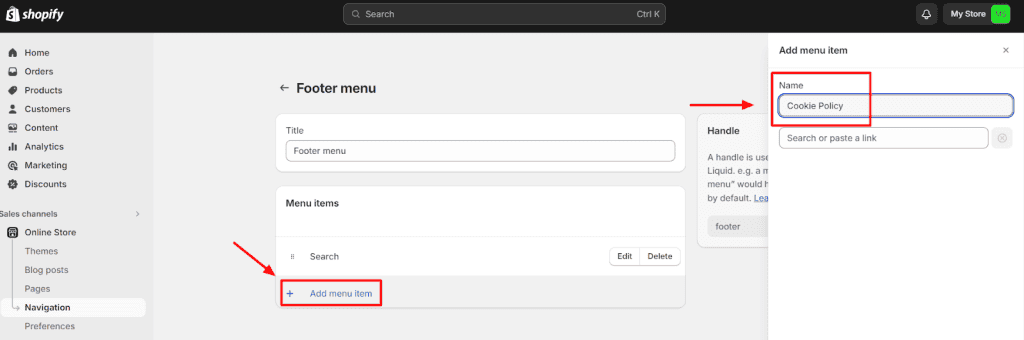
Step 3: Retrieve your cookie policy and copy the code under “3. Link to policy” by clicking “Copy to clipboard.”
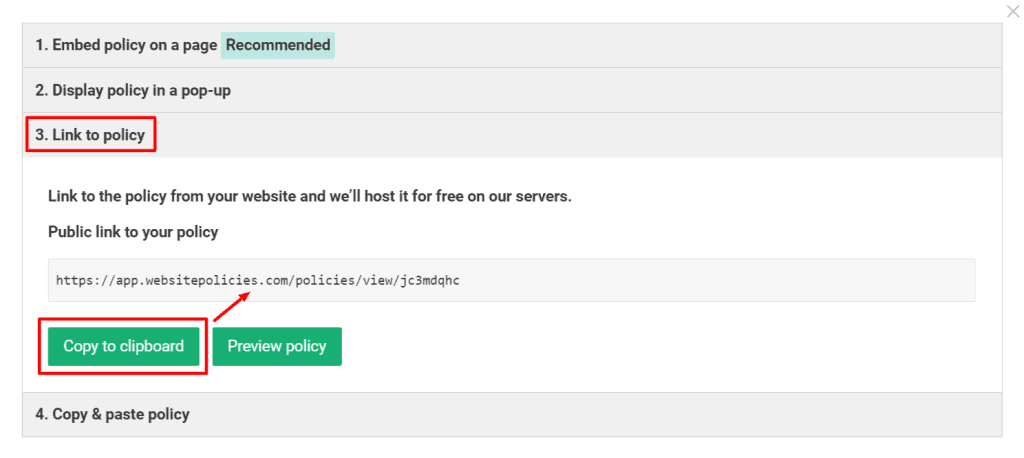
Step 4: Return to your Shopify store. Paste the code under the newly added “Cookie Policy” text box and click on the link that will appear. Click “Add” once done.
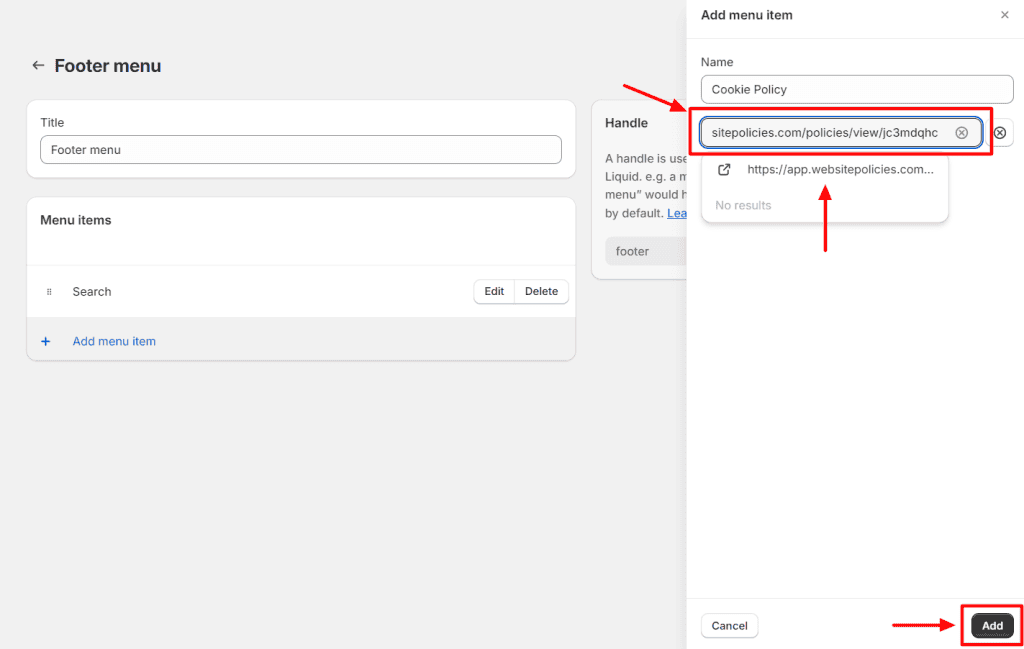
Copy & Paste a Cookie Policy to Your Shopify Store
Step 1: In your Shopify admin panel, go to the “Online Store” section. Select “Pages,” then click “Add page.”
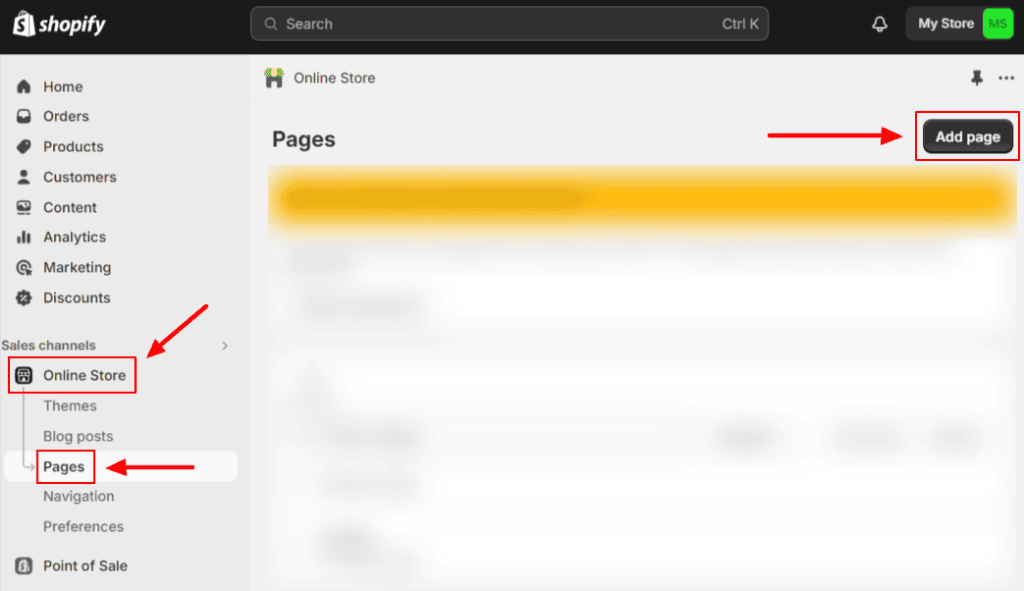
Step 2: In the “Title” field, enter “Cookie Policy.”
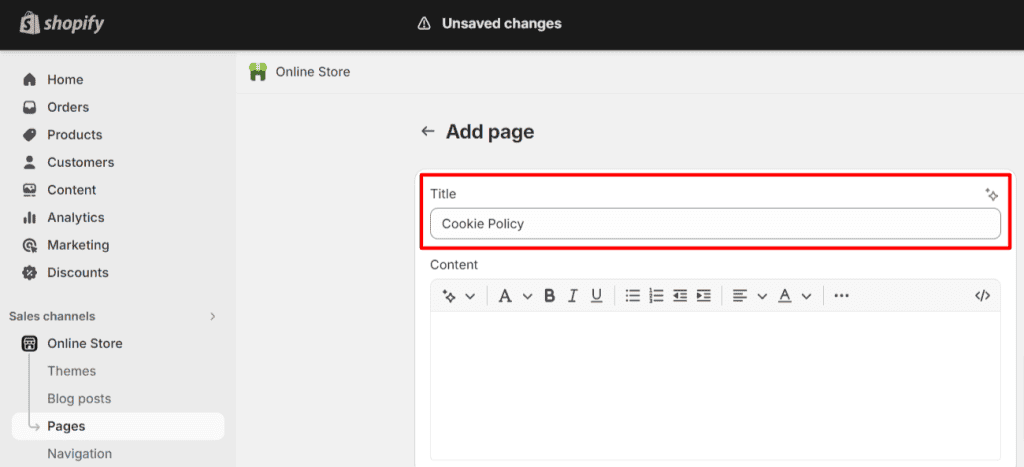
Step 3: Retrieve your cookie policy and copy the code under “4. Copy & paste policy” by clicking “Copy to clipboard.” You can choose from either “HTML format” or “Plain text format.”
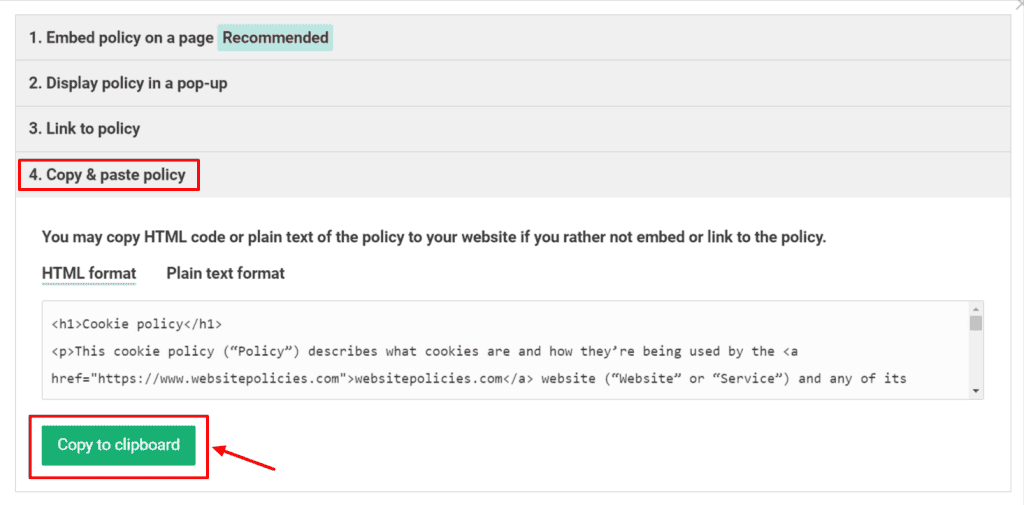
Step 4: Return to your Shopify store. On the “Cookie Policy” page, paste the copied policy text into the “Content” box. Use the editor tools to format the text if needed, then click “Save” once done.