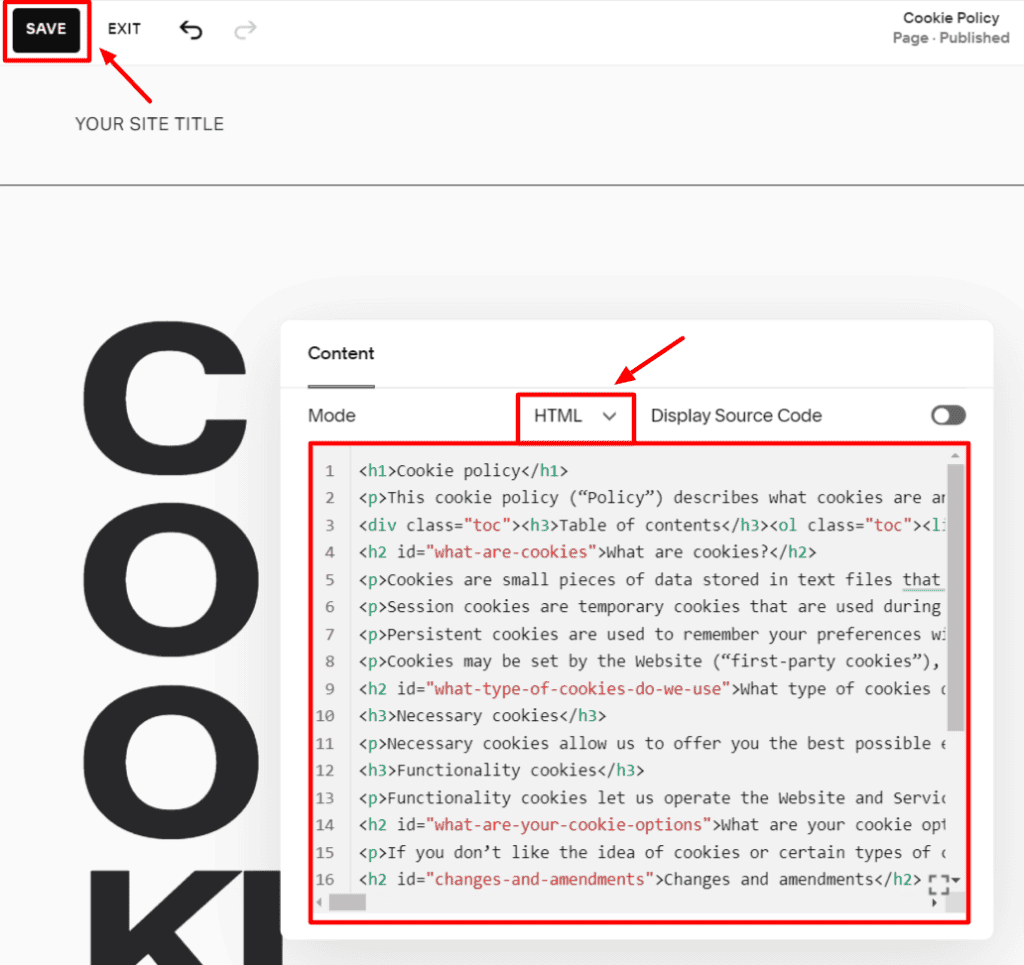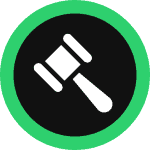This step-by-step guide will walk you through how you can create and add a personalized cookie policy for your Squarespace page in minutes.
To begin with, sign up on WebsitePolicies or login if you already have an account.
Table of Contents
Create a Cookie Policy For Your Squarespace Page
Step 1: From your dashboard, click on the “Create new policy” button and choose “Cookie Policy.”

Step 2: Start filling out the questionnaire and click “Next” to continue to the next set of questions to complete creating your cookie policy.
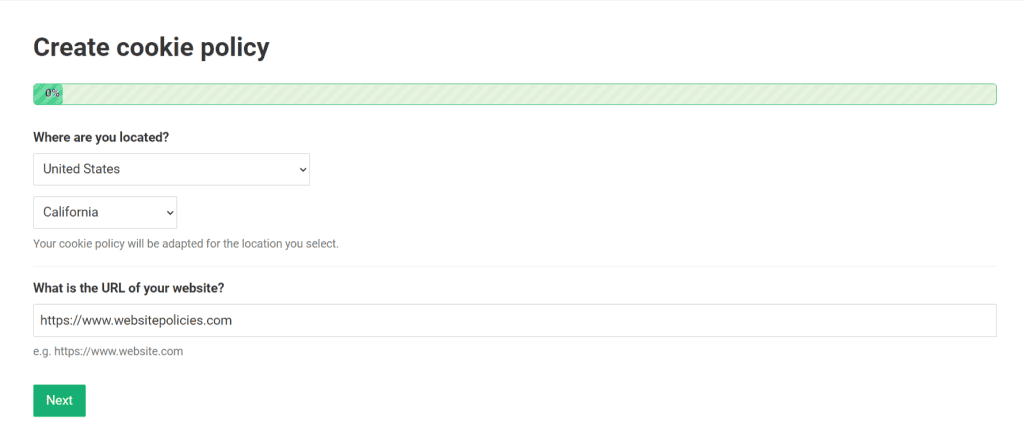
Step 3: Once the cookie policy is generated, click on the “Add to my website” button. You may also customize the policy’s appearance and add custom clauses if you prefer before adding it to your site.
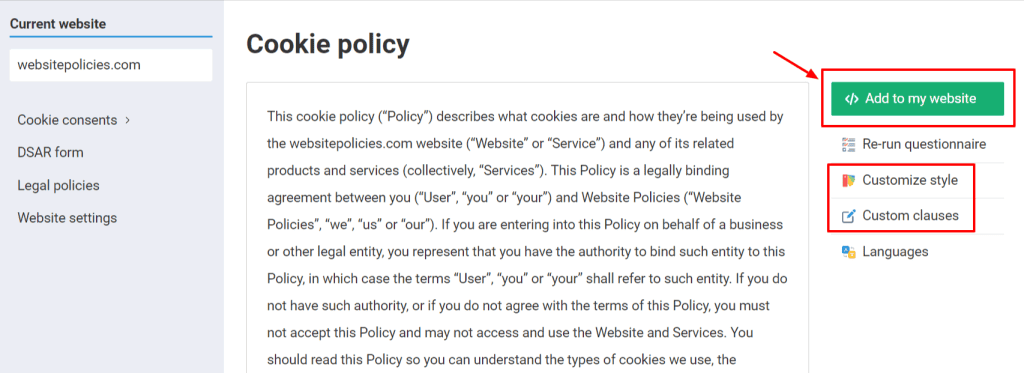
Step 4: Choose from the available options to add the policy to your Squarespace page.
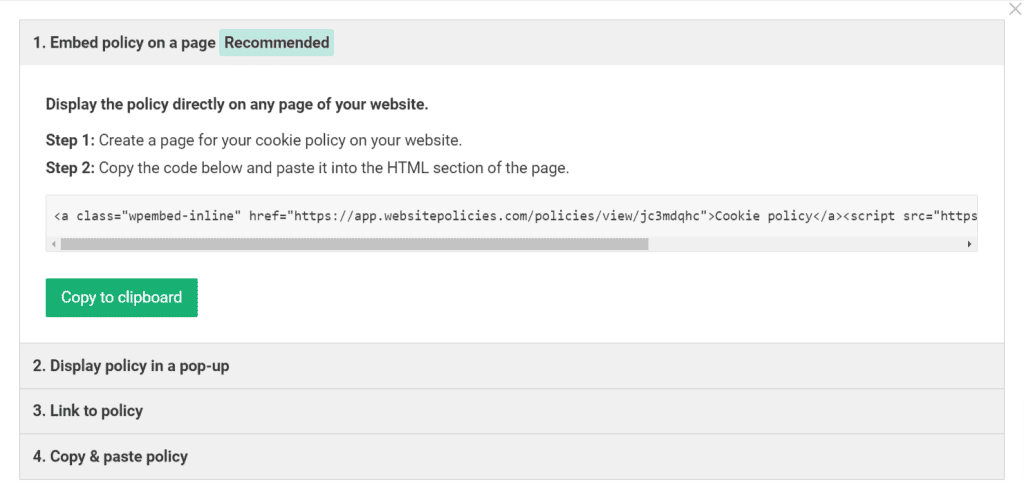
Embed a Cookie Policy on Your Squarespace Page
Step 1: Log in to your Squarespace account and select the website you want to edit.
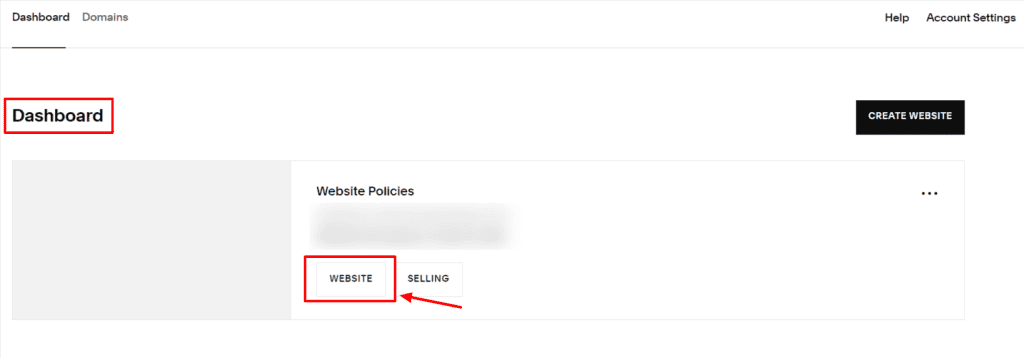
Step 2: Navigate to “Pages” under the “Website” menu.
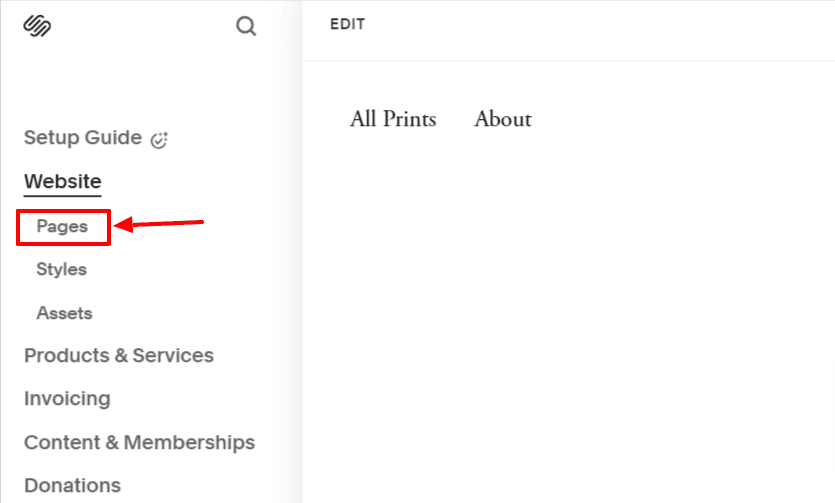
Step 3: Click the “+” icon to add a new page to the “Main Navigation” group. Select “Blank Page” or any appropriate page type for your cookie policy.
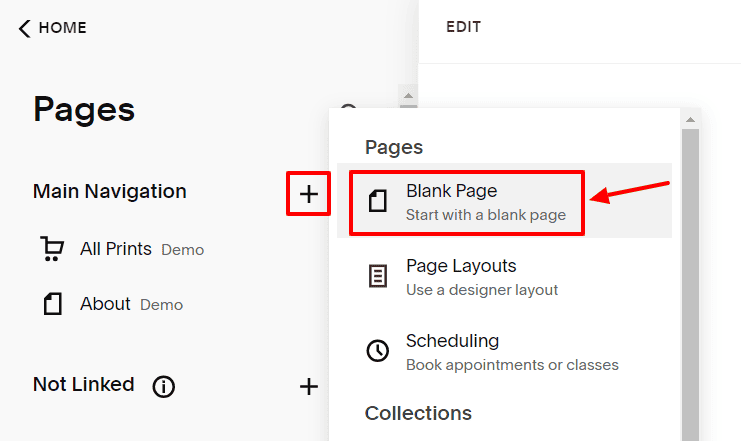
Step 4: Enter “Cookie Policy” in the title field and click the “Edit” button.
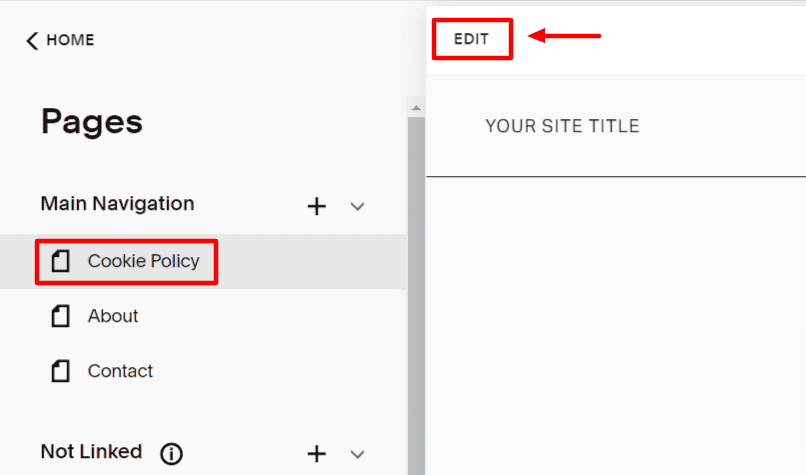
Step 5: While on your cookie policy page, click the “Add Section” button and choose “Add a blank section.”
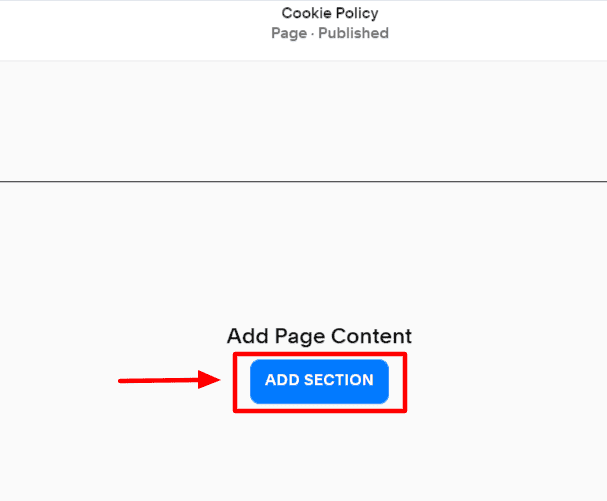
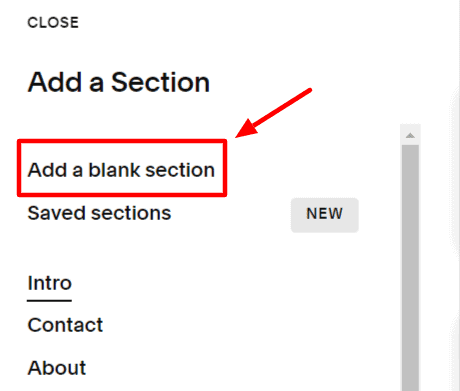
Step 6: On the new page, click “Add Block” to see all the options. Find “Embed” then drag and drop it to the page.
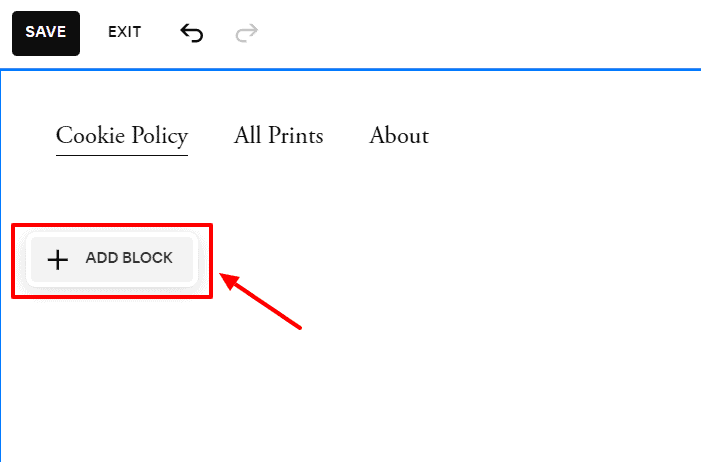
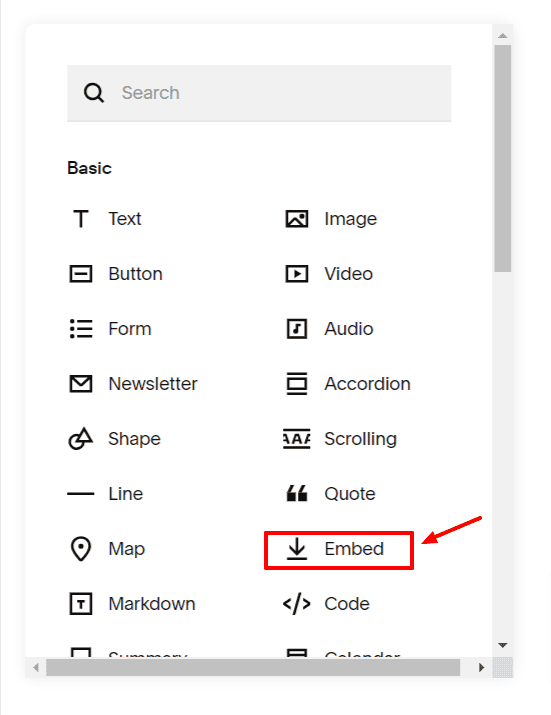
Step 7: Double-click “Embed Block” to open the “Content” tab. Under this tab, choose “Code Snippet” and click “Embed data.”
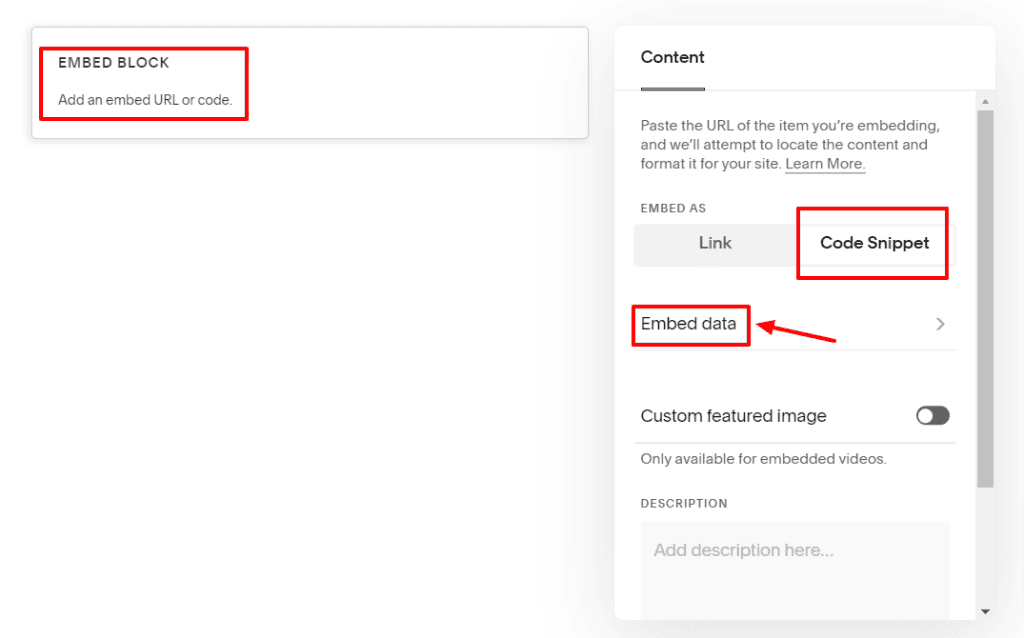
Step 8: Retrieve your cookie policy and copy the code under “1. Embed policy on a page” by clicking “Copy to clipboard.”
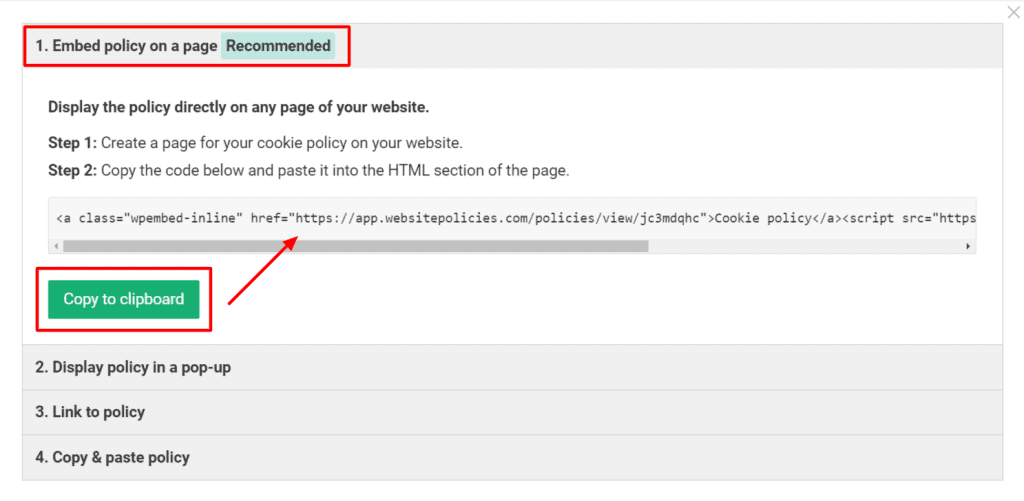
Step 9: Paste your embed code for the cookie policy into the code editor and click “Save” once done.
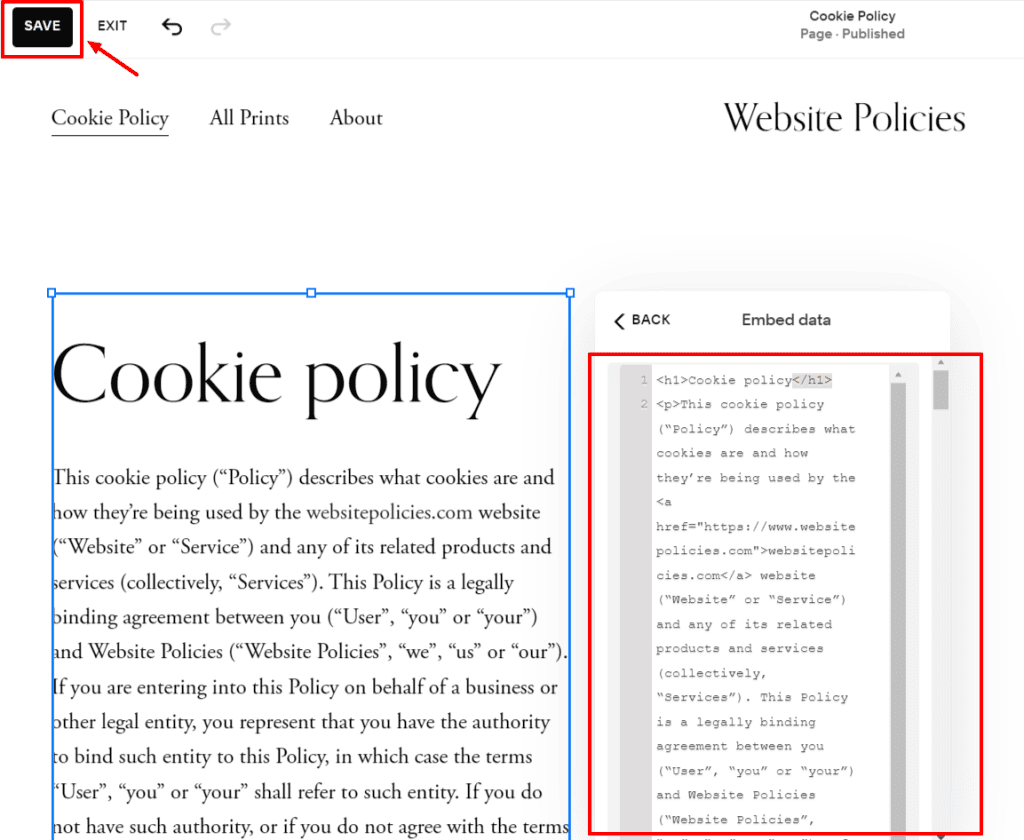
Link to a Cookie Policy From Your Squarespace Page
Step 1: In your Squarespace account, navigate to the bottom of your page and click “Edit Site Footer.” Choose “Add Block” to see all the options and select “Text.”
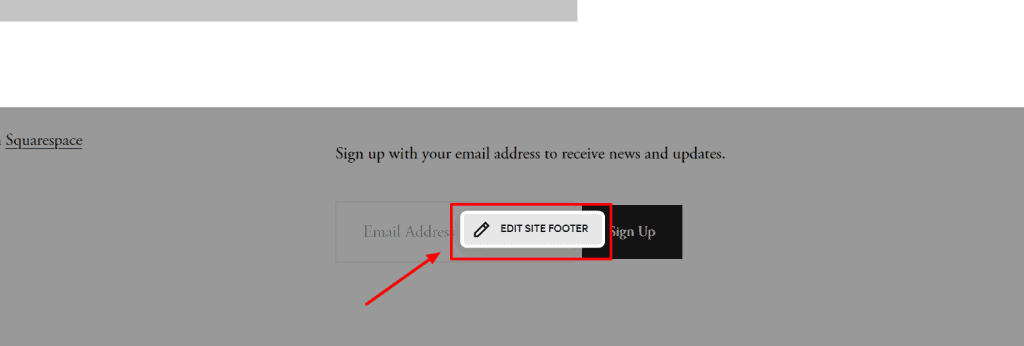
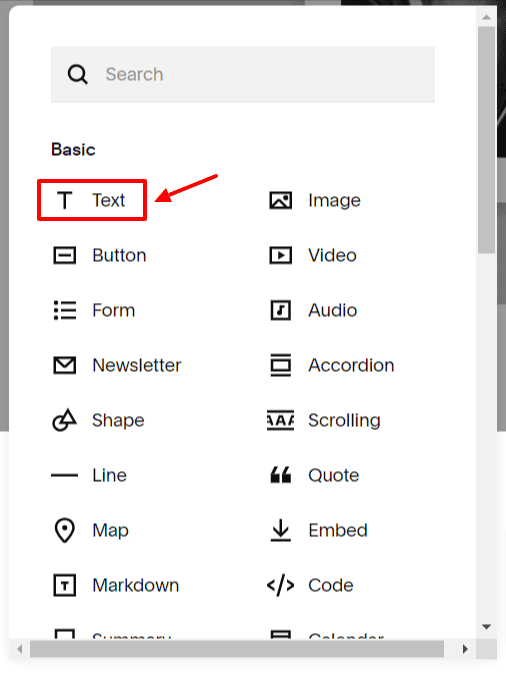
Step 2: Once the “Text” block is added, edit the name to “Cookie Policy.” Highlight the text, and click on the “link” icon.
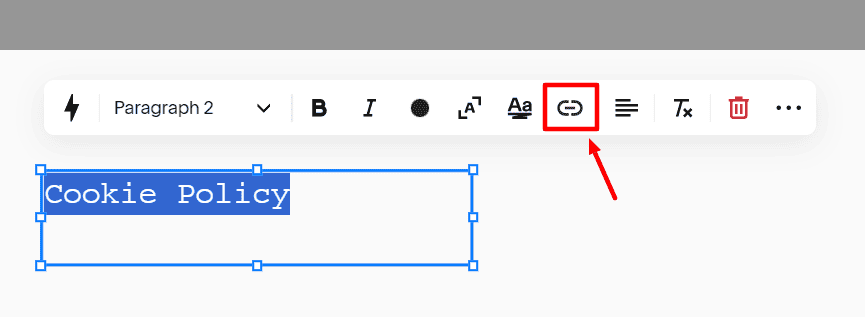
Step 3: Retrieve your cookie policy and copy the code under “3. Link to policy” by clicking “Copy to clipboard.”
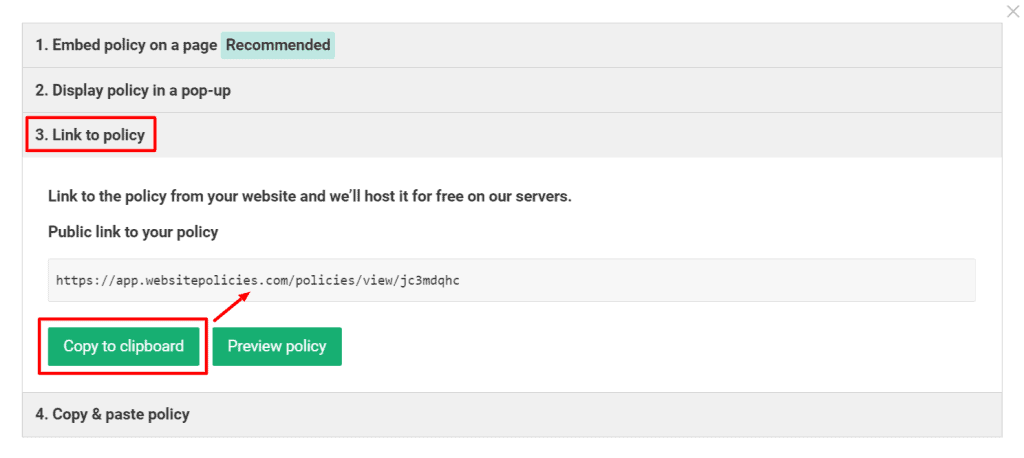
Step 4: Return to your Squarespace page. Paste the code under the “URL” textbox and make sure to toggle the “Open link in new tab.” Save the changes.
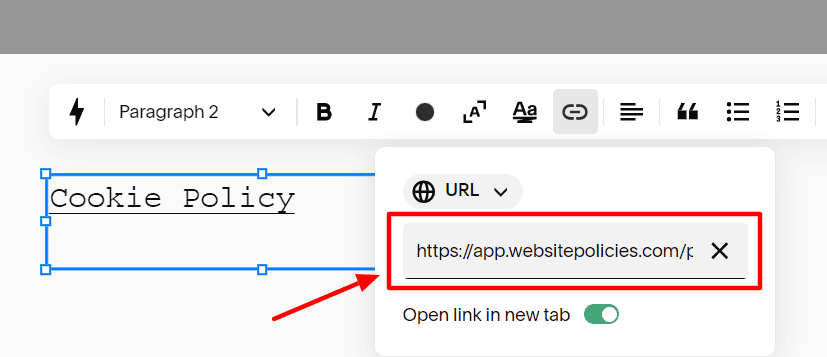
Copy & Paste a Cookie Policy to Your Squarespace Page
Step 1: In your Squarespace account, navigate to “Pages” under the “Website” menu.
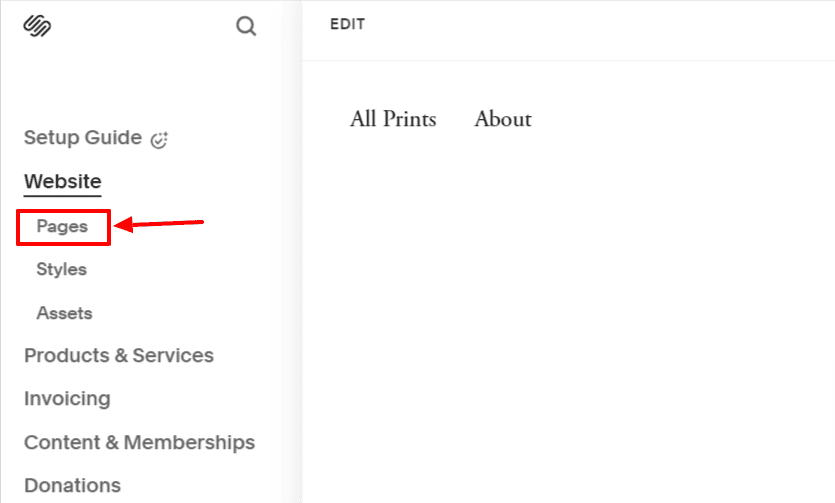
Step 2: Click the “+” icon to add a new page to the “Main Navigation” group. Select “Blank Page” or any appropriate page type for your cookie policy.
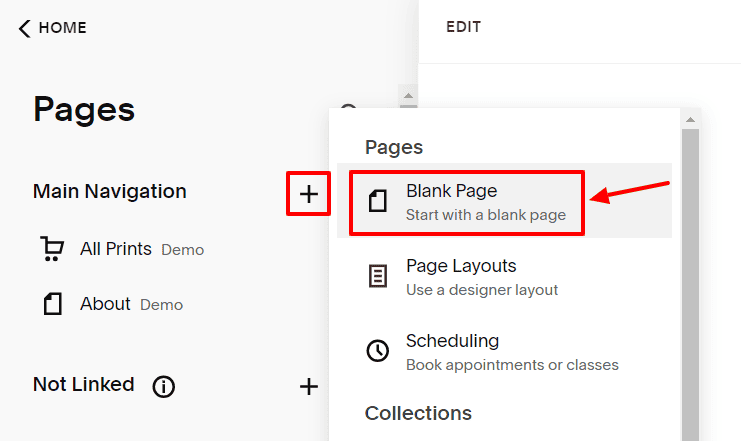
Step 3: Enter “Cookie Policy” in the title field and click “Edit” once you’ve added your page.
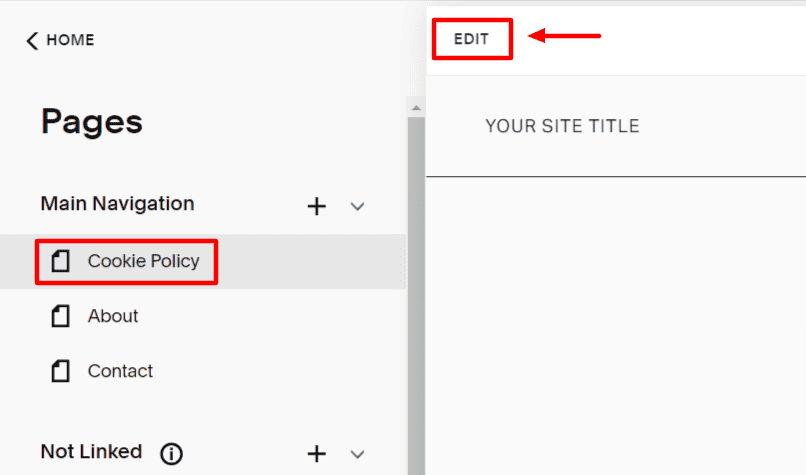
Step 4: On your cookie policy page, click the “Add Section” button and choose “Add a blank section.”
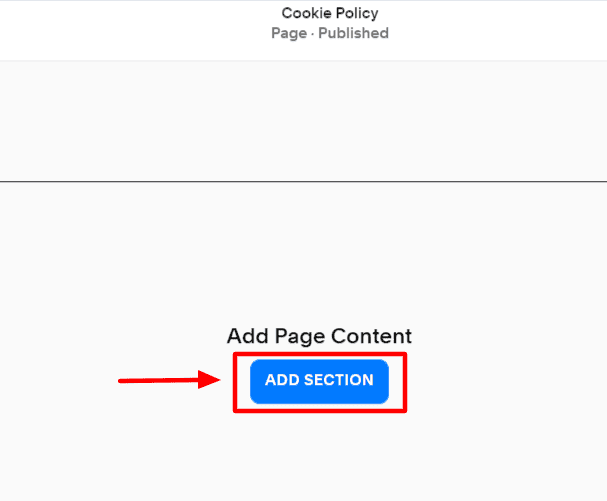
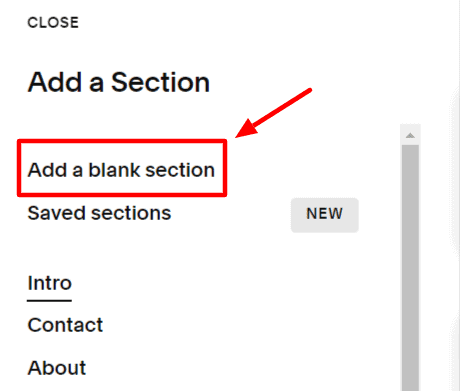
Step 5: On the new page, click “Add Block” and choose “Code” from the menu.
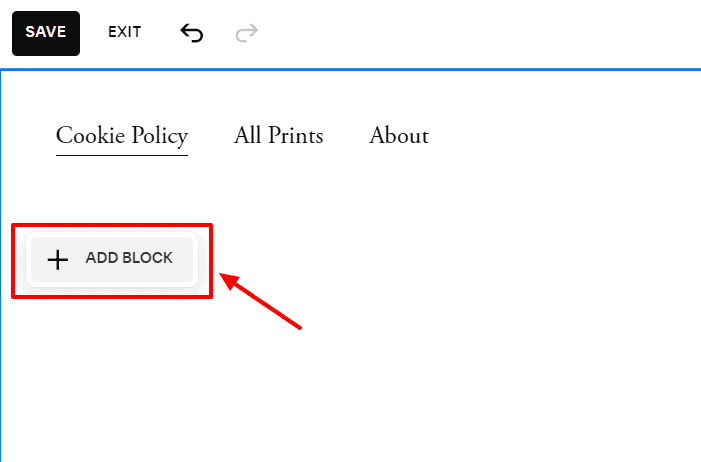
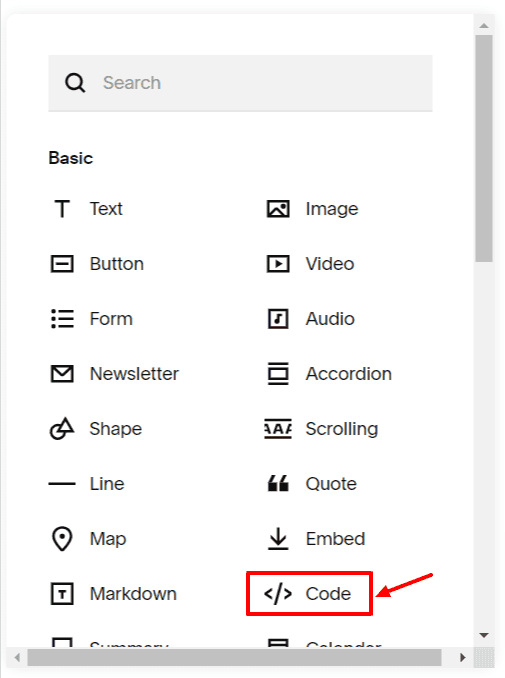
Step 6: Retrieve your cookie policy and copy the code under “4. Copy & paste policy” by clicking “Copy to clipboard.” You can choose from either “HTML format” or “Plain text format.”
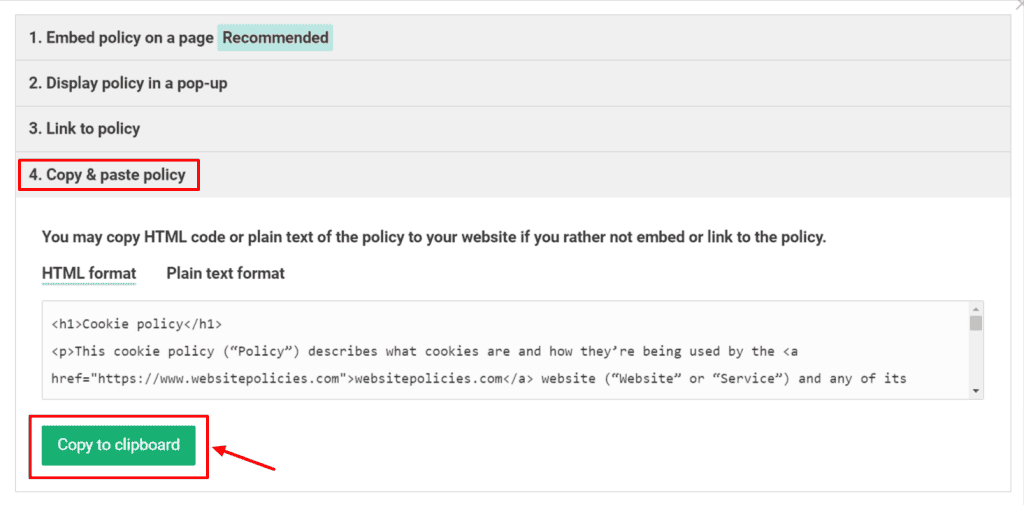
Step 7: Return to your Squarespace page. Click “HTML” and paste the copied policy text into the “Content” box. Save the changes once done.