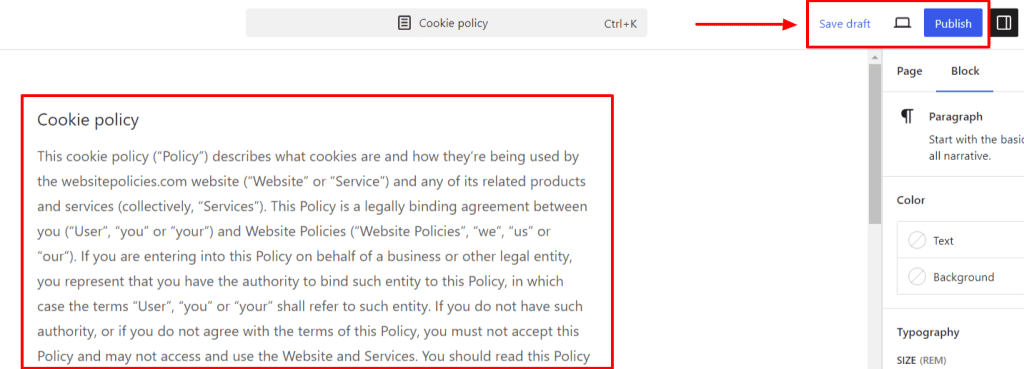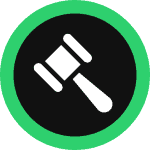This step-by-step guide will walk you through how you can create and add a personalized cookie policy for your WordPress site in minutes.
To begin with, sign up on WebsitePolicies or login if you already have an account.
Table of Contents
Create a Cookie Policy For Your WordPress Website
Step 1: From your dashboard, click on the “Create new policy” button and choose “Cookie Policy.”

Step 2: Start filling out the questionnaire and click “Next” to continue to the next set of questions to complete creating your cookie policy.
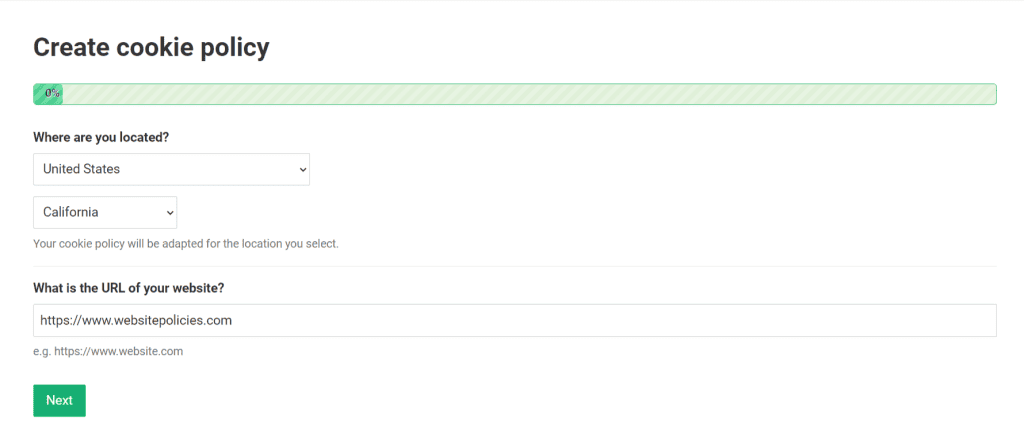
Step 3: Once the cookie policy is generated, click on the “Add to my website” button. You may also customize the policy’s appearance and add custom clauses if you prefer before adding it to your site.
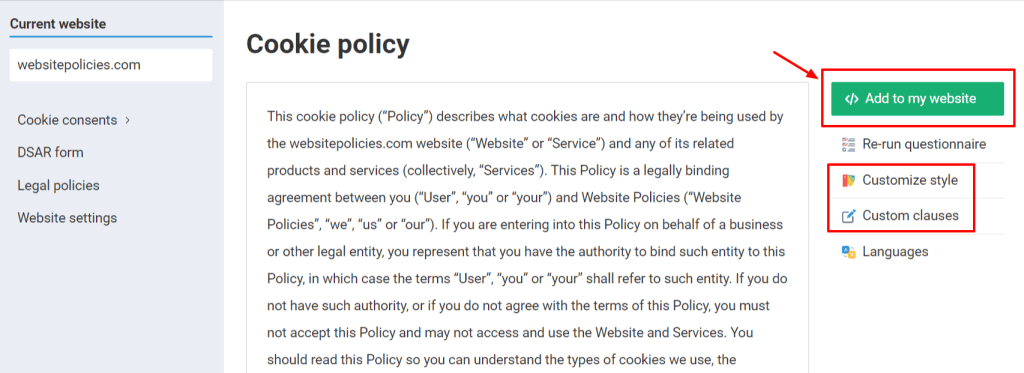
Step 4: Choose from the available options to add the policy to your WordPress website.
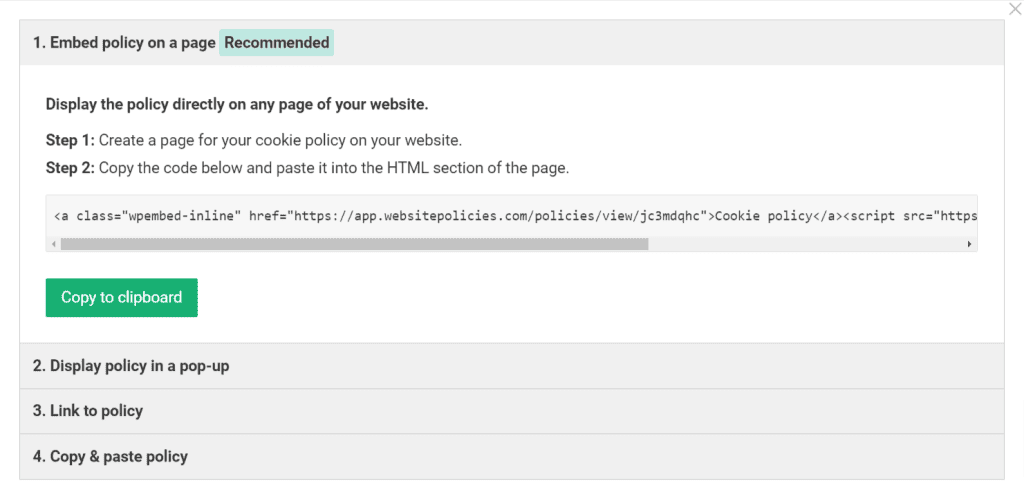
Embed a Cookie Policy on Your WordPress Site
Step 1: Log in to your WordPress dashboard. On the left-hand menu, go to “Pages” and click “Add New Page.”
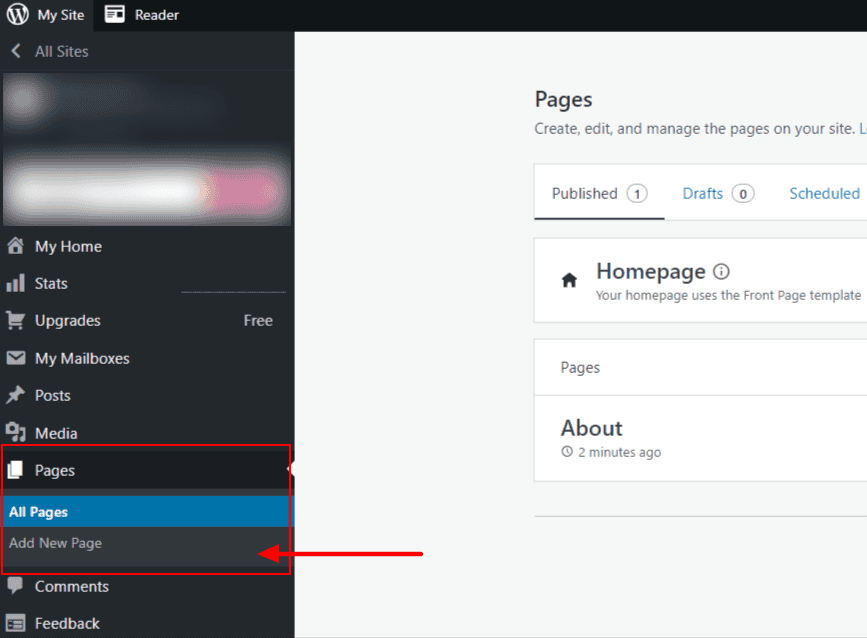
Step 2: Under the “Add a page” menu, choose “Blank page” and enter “Cookie Policy” as a page title.
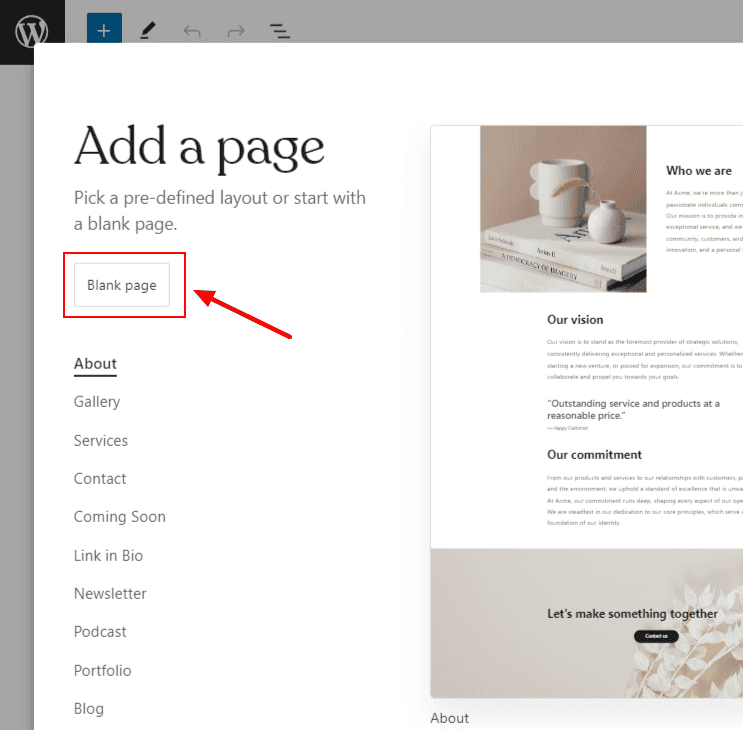
Step 3: A “+” icon appears as you hover on the page. Click it to open all the block options, then find and select “Custom HTML.”
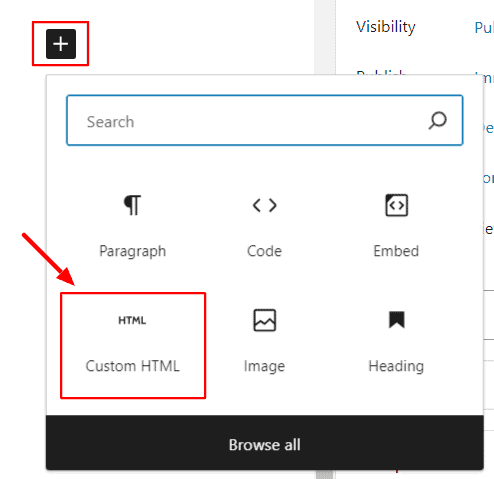
Step 4: Retrieve your cookie policy and copy the code under “1. Embed policy on a page” by clicking “Copy to clipboard.”
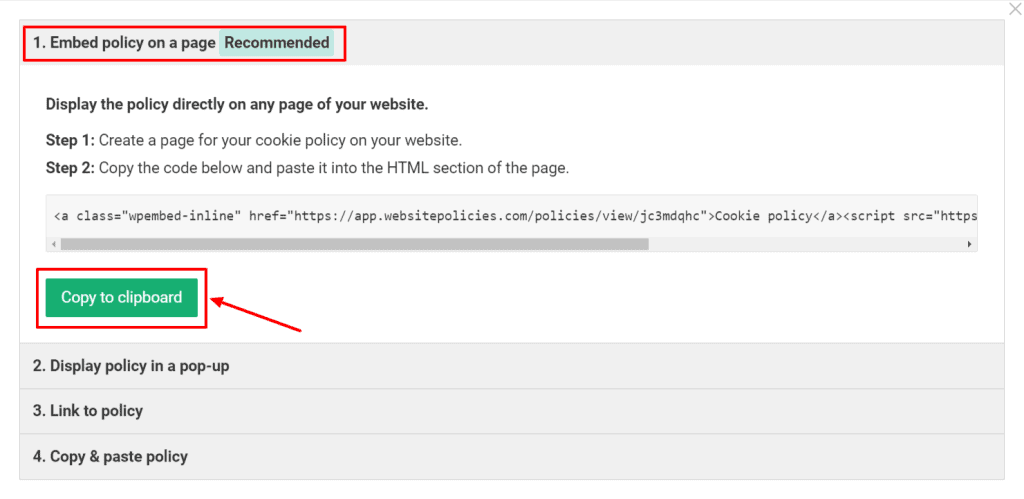
Step 5: Return to your WordPress account. While on the “Cookie Policy” page, paste the code into the HTML block, and click “Save draft.”
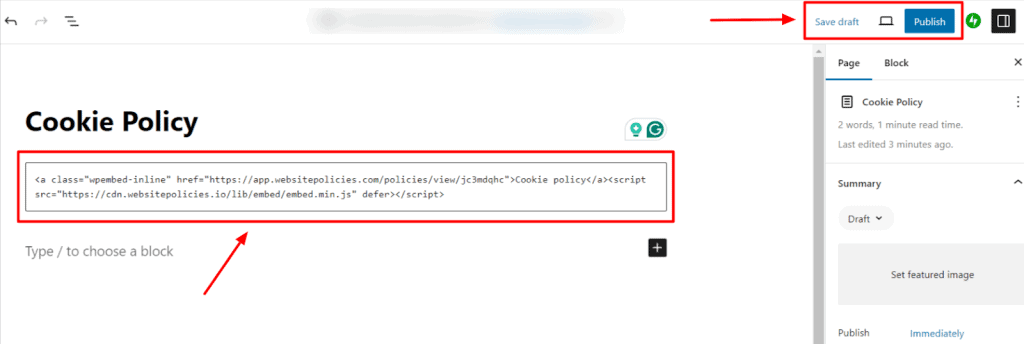
Link to a Cookie Policy From Your WordPress Website
Step 1: On the side panel of your WordPress dashboard, go to “Appearance” and click “Menus.”
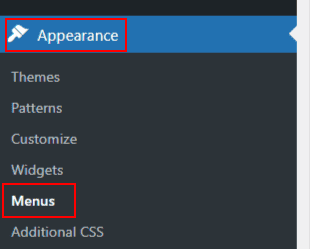
Step 2: On the “Add menu items,” click “Custom Links.”
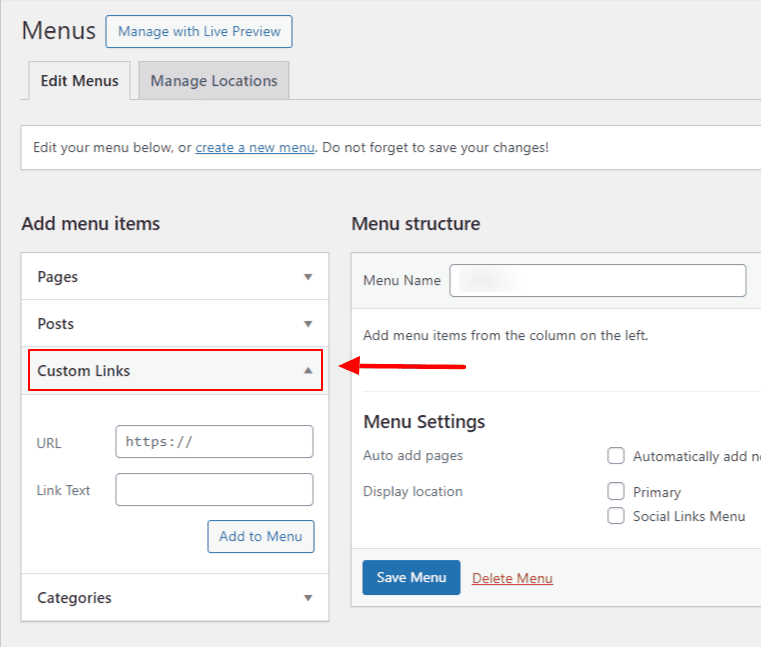
Step 3: Retrieve your cookie policy and copy the code under “3. Link to policy” by clicking “Copy to clipboard.”
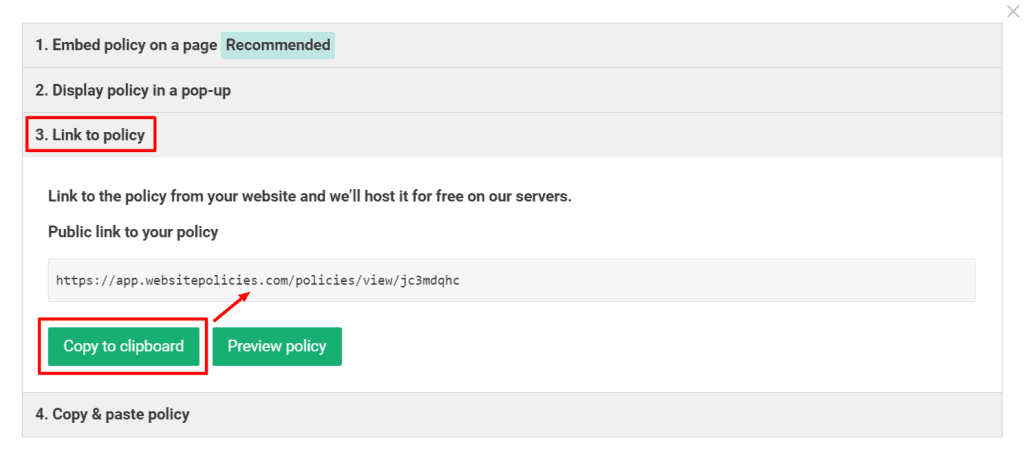
Step 4: Return to your WordPress site. Paste the code under the “URL” textbox and type “Cookie Policy” in the “Link Text” field. Once done, click the “Add to Menu” button.
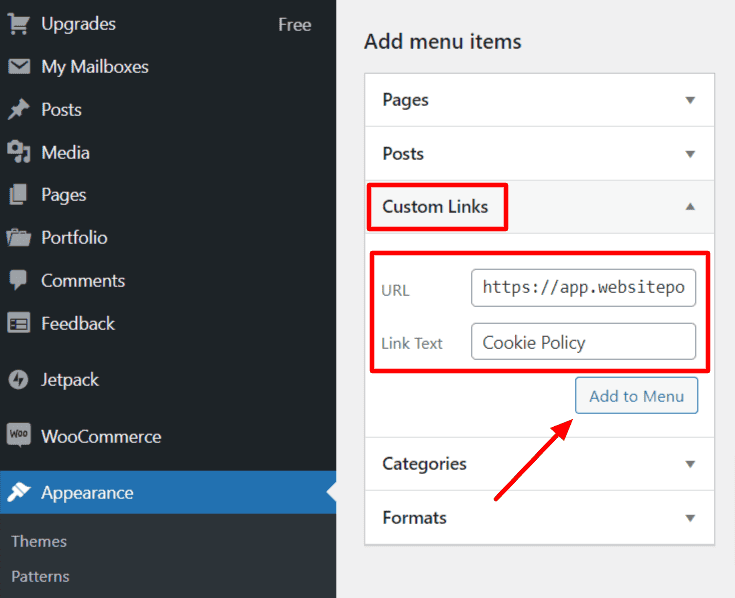
Copy & Paste a Cookie Policy to Your WordPress Site
Step 1: In your WordPress dashboard, go to the side panel and click “Pages,” then select “Add New Page.”
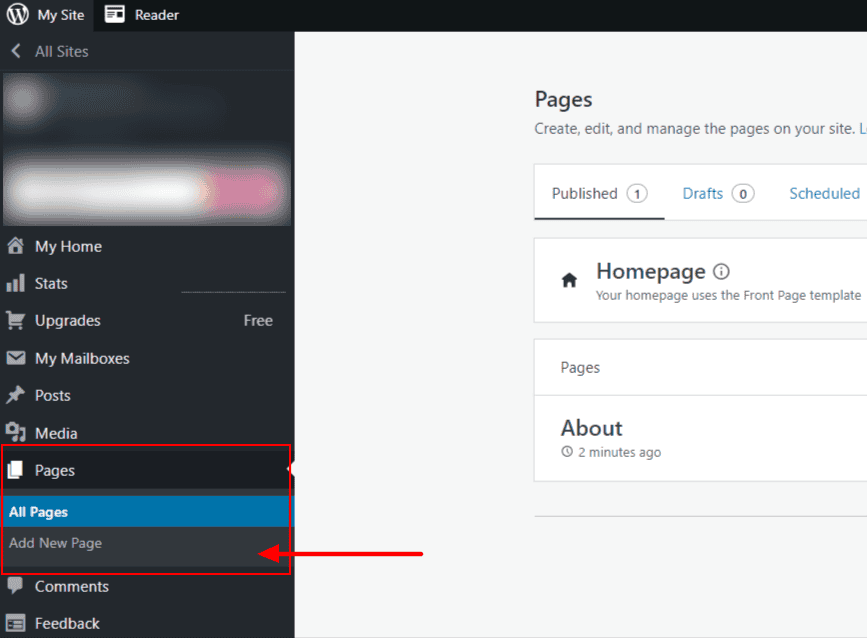
Step 2: Choose “Blank page” under the “Add a page” menu, and enter “Cookie Policy” for the title.

Step 3: Retrieve your cookie policy and copy the code under “4. Copy & paste policy” by clicking “Copy to clipboard.” You can choose from either “HTML format” or “Plain text format.”
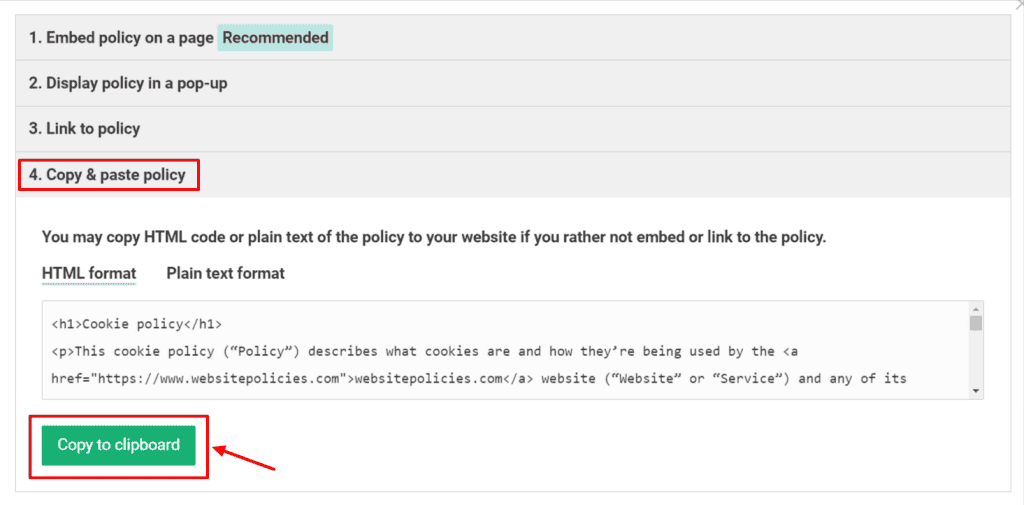
Step 4: Return to your WordPress site. While on the “Cookie Policy” page, paste the code into a “Paragraph” block. Click “Save draft” once done.