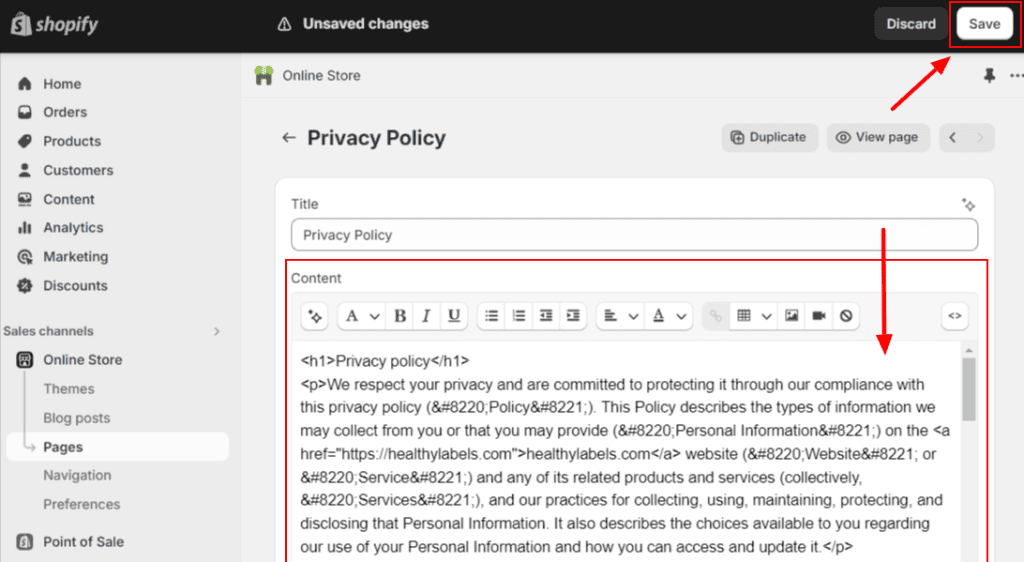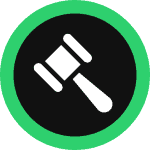This step-by-step guide will walk you through how you can create and add a personalized privacy policy for your Shopify store in minutes.
To begin with, sign up at WebsitePolicies or log in if you already have an account.
Table of Contents
Create a Privacy Policy For Your Shopify Store
Step 1: From your dashboard, click on the “Create new policy” button and choose “Privacy Policy.”

Step 2: Start filling out the questionnaire and click “Next” to continue to the next set of questions to complete creating your privacy policy.
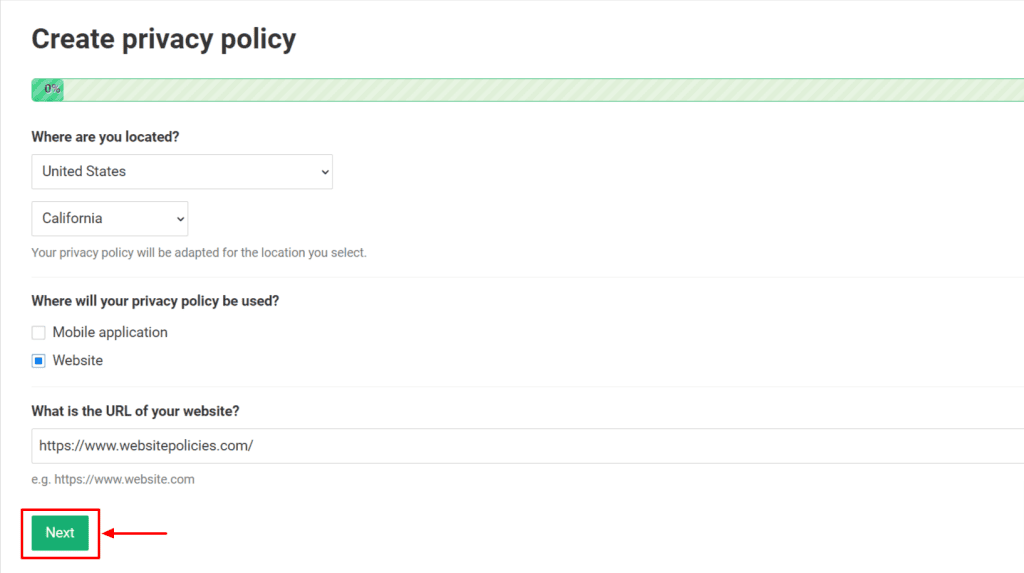
Step 3: Once the Privacy Policy is generated, click on the “Add to my website” button. You may also customize the policy’s appearance and add custom clauses if you prefer before adding it to your site.
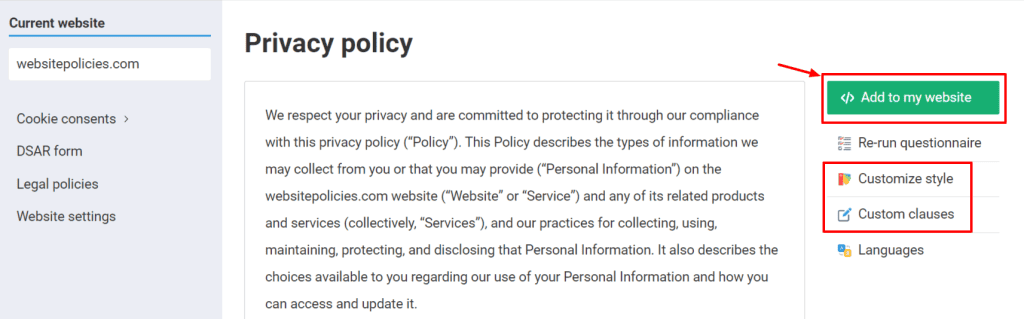
Step 4: Choose from the available options to add the policy to your Shopify store.
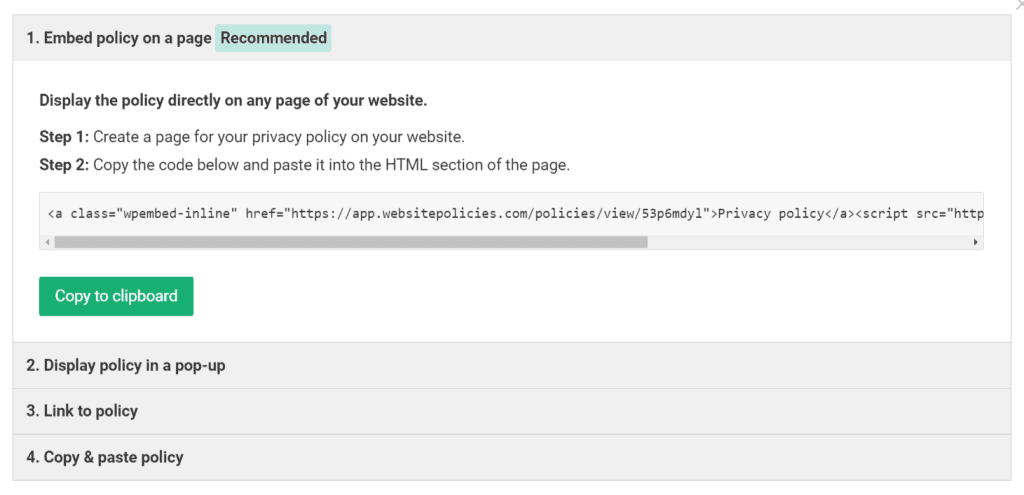
Embed a Privacy Policy in Your Shopify Store
Step 1: Log in to your Shopify admin panel. Go to the “Online Store” section and select “Pages”. Click on the “Add page” button.
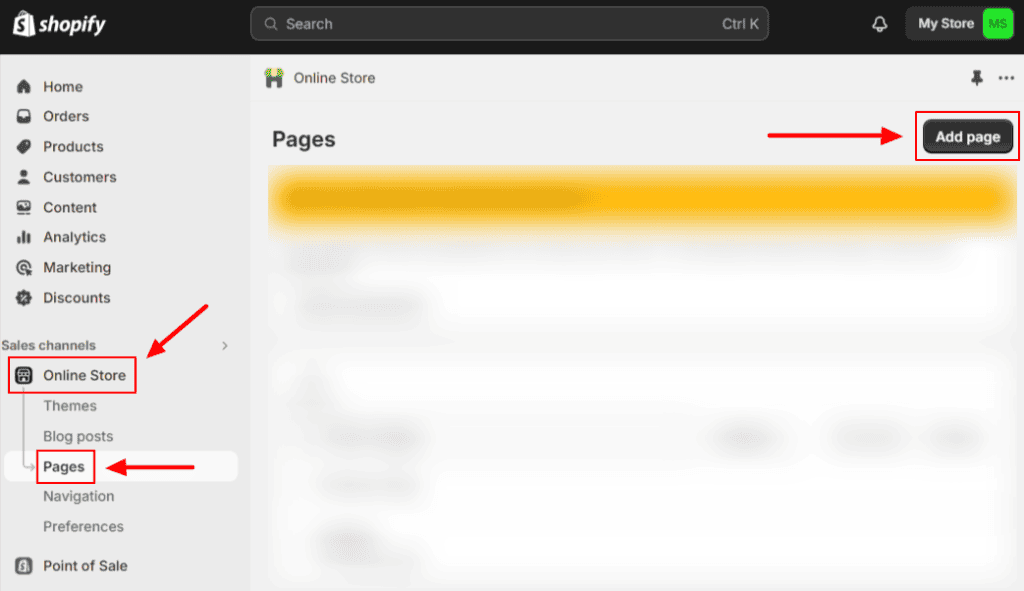
Step 2: In the “Title” field, enter “Privacy Policy.”
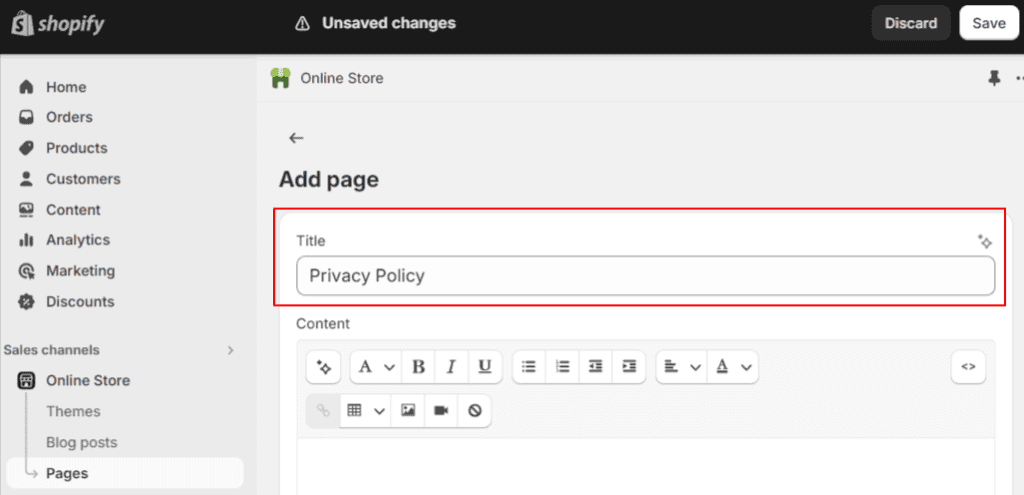
Step 3: Retrieve your Privacy Policy and copy the code under “1. Embed policy on a page” by clicking “Copy to clipboard.”
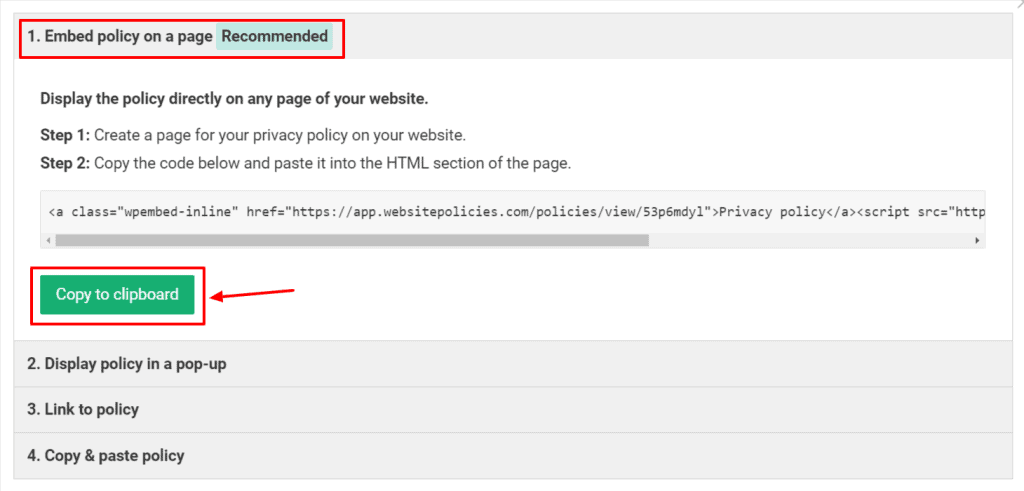
Step 4: Return to your Shopify account. While on the “Privacy Policy” page, toggle “Show HTML” and then paste the code into the box. Save the changes.
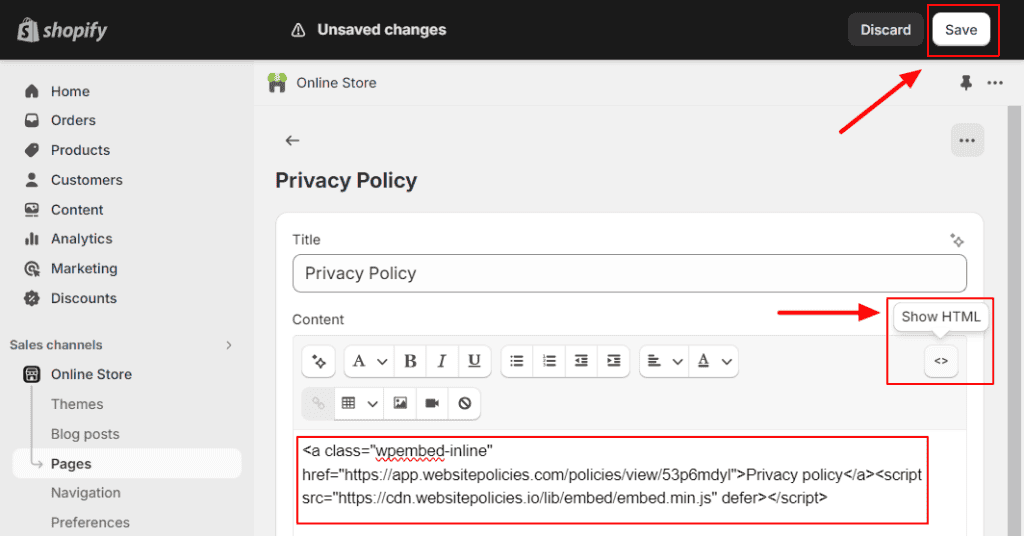
Link to a Privacy Policy From Your Shopify Store
Step 1: In your Shopify admin panel, go to the “Online Store” section. Select “Navigation,” then click on the “Footer menu.”
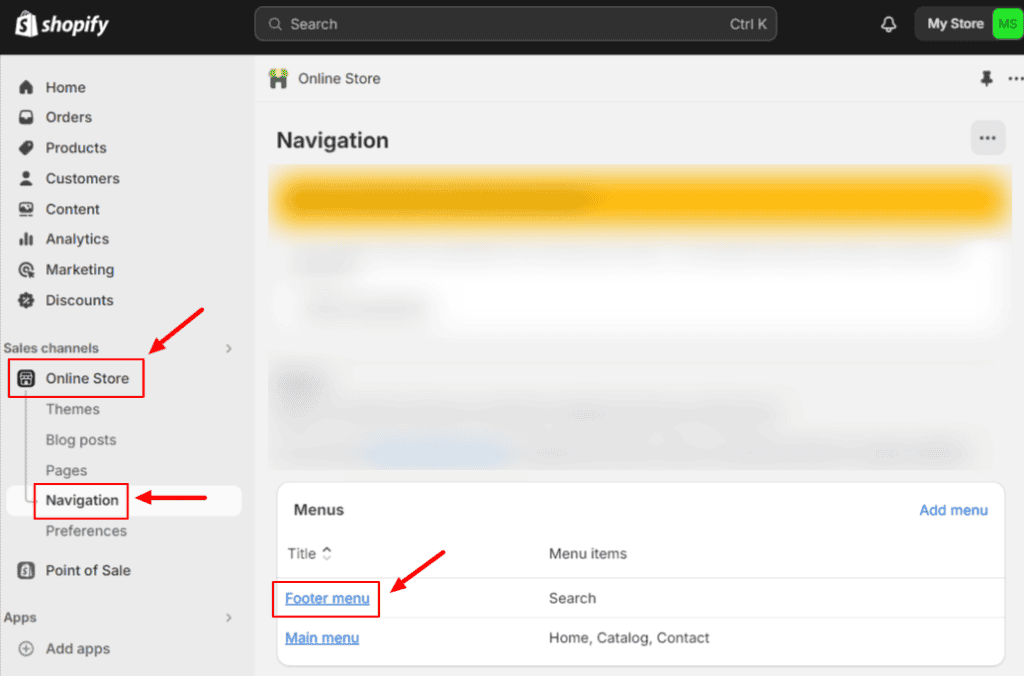
Step 2: Once you’re on the “Footer menu”, click “Add menu item” then enter “Privacy Policy” in the “Name” field.
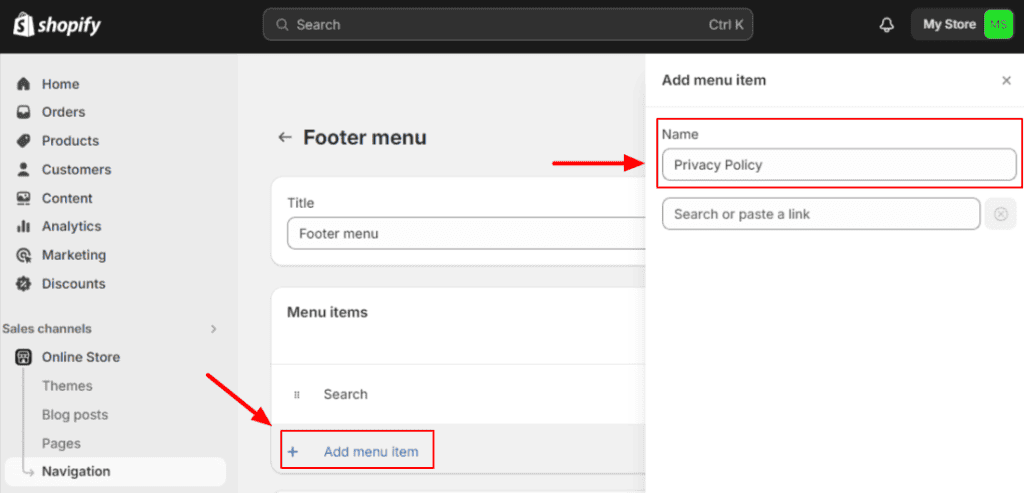
Step 3: Retrieve your Privacy Policy and copy the code under “3. Link to policy” by clicking “Copy to clipboard.”
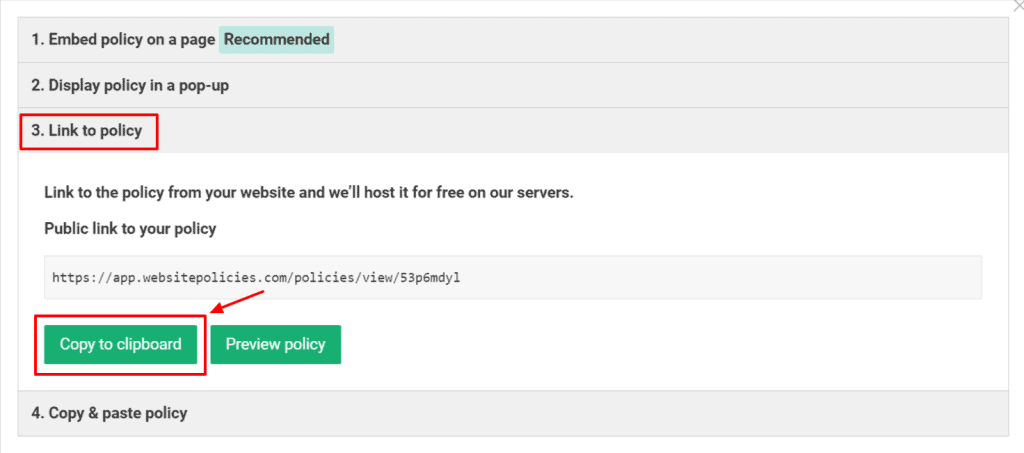
Step 4: Return to your Shopify account. Paste the code under the newly added “Privacy Policy” text box and click on the link that will appear. Click “Add” once done.
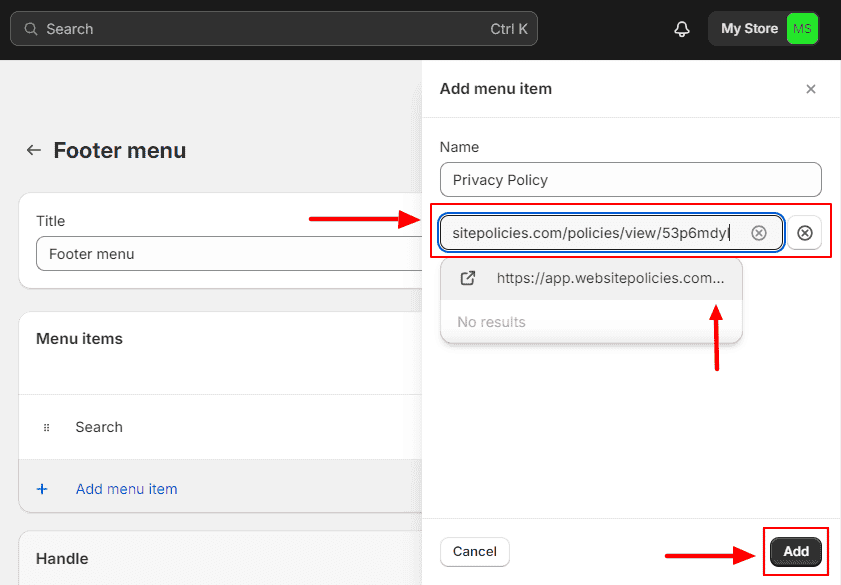
Copy & Paste a Privacy Policy to Your Shopify Store
Step 1: In your Shopify admin panel, go to the “Online Store” section. Select “Pages,” then click “Add page.”
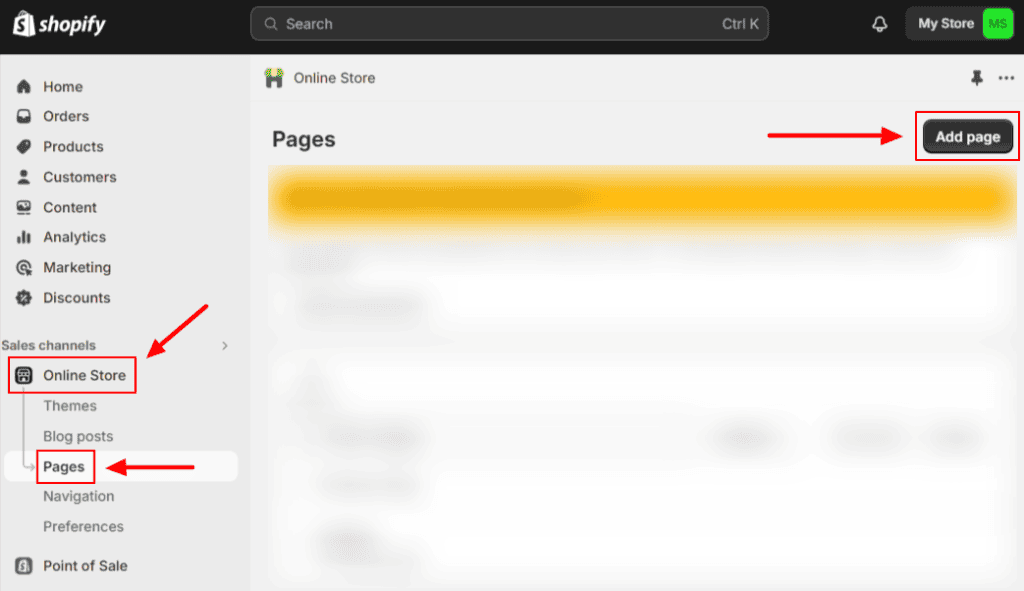
Step 2: In the “Title” field, enter “Privacy Policy.”
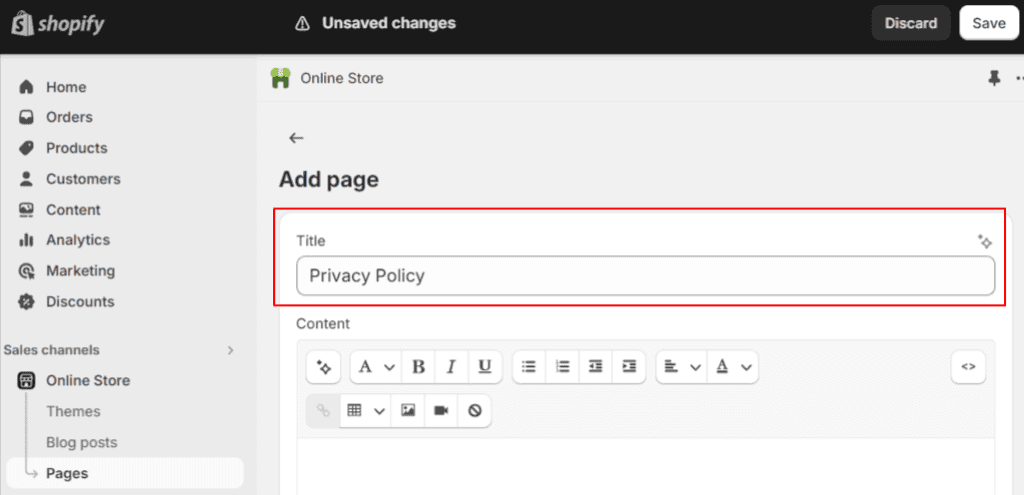
Step 3: Retrieve your Privacy Policy and copy the code under “4. Copy & paste policy” by clicking “Copy to clipboard.” You can choose from either “HTML format” or “Plain text format.”
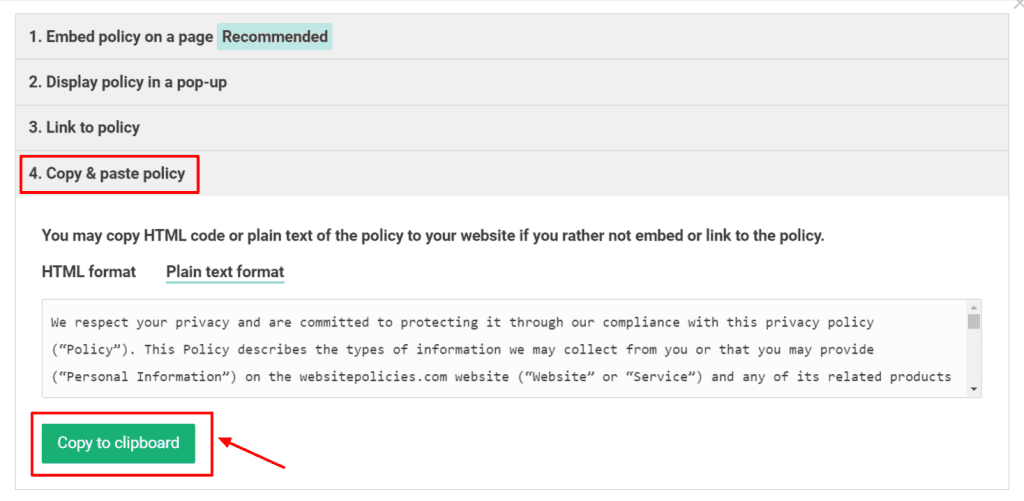
Step 4: Return to your Shopify account. On the “Privacy Policy” page, paste the copied policy text into the “Content” box. Use the editor tools to format the text if needed, then click “Save” once done.